- Add an Extra Field for a Schema Type
- Enable/Disable Schema Markup
- Add Ratings Using Shortcode
- Disable a Specific Schema Markup
- Add Schema Markup on Subcategories
- Disable the White Label Settings
- Disable Corporate Contact Schema
- Remove Home List Item from Breadcrumblist Schema
- Remove Shop Item Link on Product Page
- Test a Schema Snippet
- Mapping Your Schema Fields
- Add an Extra Field for a Schema Type
- How to Use the Schema Pro plugin?
- All-in-one Schema Pro plugin
- Map Required fields with Custom Fields
- Create a Custom Fields
- Target Specific Areas of the Website
- Enable/Disable Schema Markup
- Add Ratings Using Shortcode
- Implement Breadcrumbs
- Disable Schema Markup on AMP Pages/Posts
- Plugin Settings for Schema Pro
- Restrict Schema Pro Settings for Specific User Roles
- Remove Home List Item from Breadcrumblist Schema
- Delete Your Schema Data
- Regenerate Schema
- Configure Schema on a Single Page/Post
- Skip Rendering Invalid Schema
- Handle Errors & Warnings in a Testing Tool
- Configure WooCommerce
- Repeater Fields Controls on Pages/Posts
- WooCommerce Review Field Schema Markup
- Custom Schema Markup
- Compatibility with External plugins
- Rollback Schema Pro Plugin to Previous Version
- How to White Label Schema Pro
- Important Update: Sitelinks Search Box Deprecation
- Knowledge Graph with Schema Pro
- Configuring WooCommerce with Schema Pro Plugin
- How to Add a Schema markup for an Article on your website?
- Difference Between the Free and Pro Plugin?
- How to map fields with custom fields from third party plugins?
- Accept User Ratings from Users
- Update Schema Pro
- Register Your Copy of Schema Pro
- Organization Type in the Setup Wizard
- Schema Pro Setup Wizard
- Getting Started With Schema Pro
- How To Install Schema Pro Plugin
- Schema Markup for an Event page
- Schema Markup for a Review page
- Schema Markup for a Local Business Page
- Schema Markup for a Service Page
- Schema Markup for a Product Page
- Schema Markup for a Course page
- Schema Markup for a Recipe Page
- Schema Markup for a Person/ About Page
- Schema Markup for a Job Posting Page
- Schema Markup for a Video Object
Regenerate Schema
Schema Pro provides the advanced and powerful features of regenerating schema. This helps Google to scan your site schema quickly, further reducing your page load time.
Let’s understand more about this feature –
How Does It Work?
Once you apply schema on your site, the Schema Pro plugin extracts this schema and stores it. When Google crawls your website this stored schema is served quickly.
Every time user hits the page, instead of processing schema requests again, this saved schema is used. That reduces calls to the database and ultimately reduces the page load time.
All these activities carried out in the plugin backend and you don’t have to do anything to initiate it. So you are not able to see this process.
But you do get control and an option to Regenerate Schema whenever you wish. As the name suggests it is used to regenerate the stored schema. This is particularly helpful if you make frequent changes to the website and would want to make sure that your schema is up to date.
This is also one of the first troubleshooting steps that we follow in case there are errors that arise from testing and monitoring tools such as the Google Search Console or the Rich Snippets Checker from Google.
When This Option Can Be Used?
- In case you update the existing schema
- Add a new schema
- You update page/post content or any of the schema field
After such activities if you are not able to see changes in the schema or schema testing tool, try the ‘Regenerate Schema’ option.
Where to Find This Setting?
You will find this option under Settings > Schema Pro > Website Information > Regenerate Schema
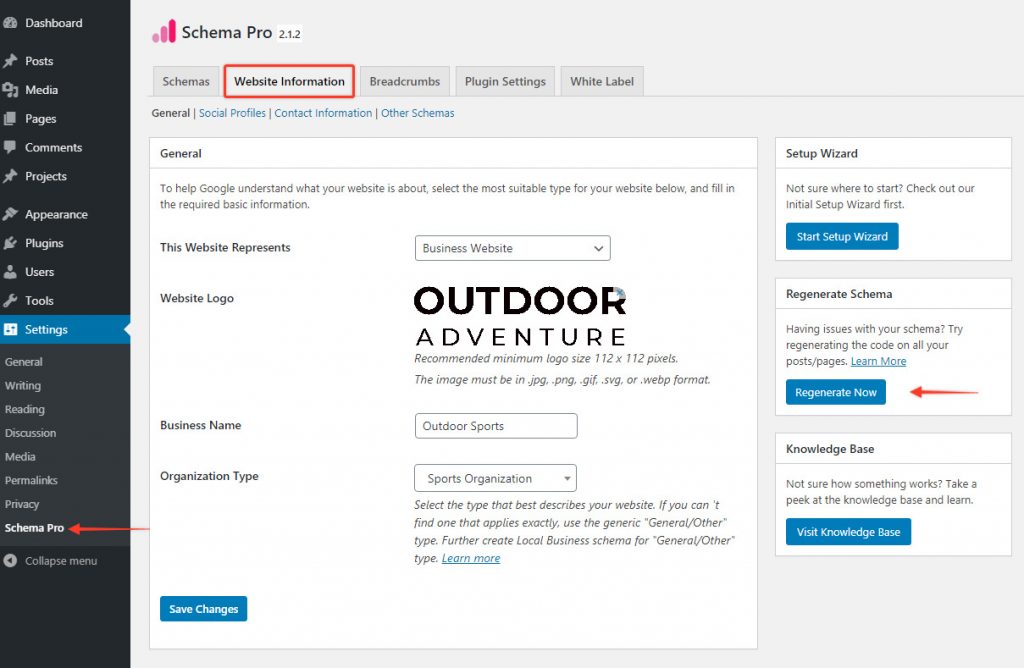
Just click on the button and your schema will be refreshed automatically.
Note
You don’t need to refresh schema until any post/page is manually updated or there are other changes in the schema. Once you hit the refresh button, it will clear all the stored schema. It is not recommended to refresh schema multiple times without making any changes.
We don't respond to the article feedback, we use it to improve our support content.