- Add an Extra Field for a Schema Type
- Enable/Disable Schema Markup
- Add Ratings Using Shortcode
- Disable a Specific Schema Markup
- Add Schema Markup on Subcategories
- Disable the White Label Settings
- Disable Corporate Contact Schema
- Remove Home List Item from Breadcrumblist Schema
- Remove Shop Item Link on Product Page
- Test a Schema Snippet
- Mapping Your Schema Fields
- Add an Extra Field for a Schema Type
- How to Use the Schema Pro plugin?
- All-in-one Schema Pro plugin
- Map Required fields with Custom Fields
- Create a Custom Fields
- Target Specific Areas of the Website
- Enable/Disable Schema Markup
- Add Ratings Using Shortcode
- How to Add a Schema markup for an Article on your website?
- Difference Between the Free and Pro Plugin?
- How to map fields with custom fields from third party plugins?
- Accept User Ratings from Users
- Update Schema Pro
- Register Your Copy of Schema Pro
- Organization Type in the Setup Wizard
- Schema Pro Setup Wizard
- Getting Started With Schema Pro
- How To Install Schema Pro Plugin
- Schema Markup for an Event page
- Schema Markup for a Review page
- Schema Markup for a Local Business Page
- Schema Markup for a Service Page
- Schema Markup for a Product Page
- Schema Markup for a Course page
- Schema Markup for a Recipe Page
- Schema Markup for a Person/ About Page
- Schema Markup for a Job Posting Page
- Schema Markup for a Video Object
Getting Started With Schema Pro
Schema Pro makes it easy for you to add structured data without the complexity of manually adding code to each page.
This article will help you to get started with the Schema Pro plugin.
Install the Schema Pro Plugin
The first step to get started with Schema Pro is to install the plugin. It’s a quick and easy process.
- Login to our store at: store.brainstormforce.com.
- Go to Account > Dashboard.
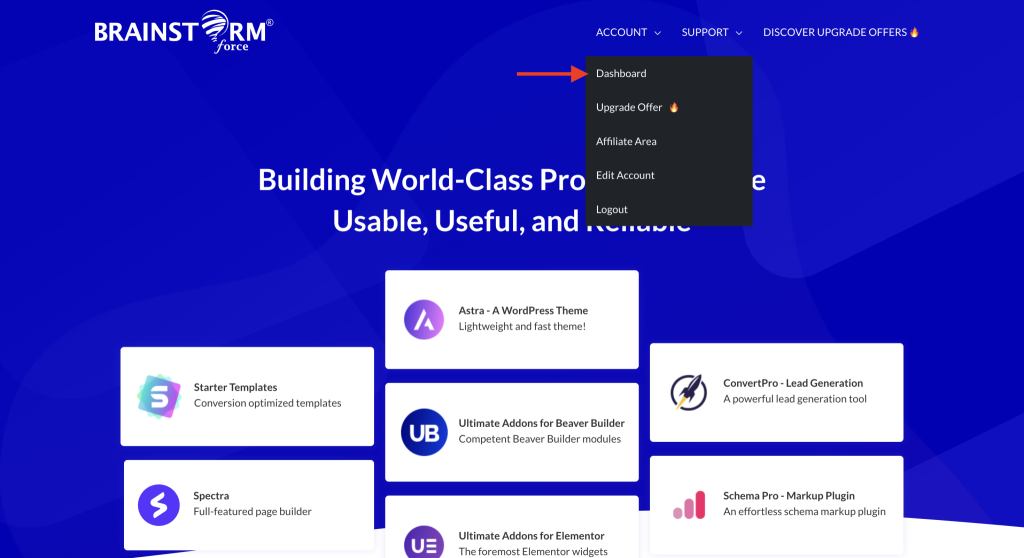
- Click on the “download” icon next to “Schema Pro” to download the plugin.
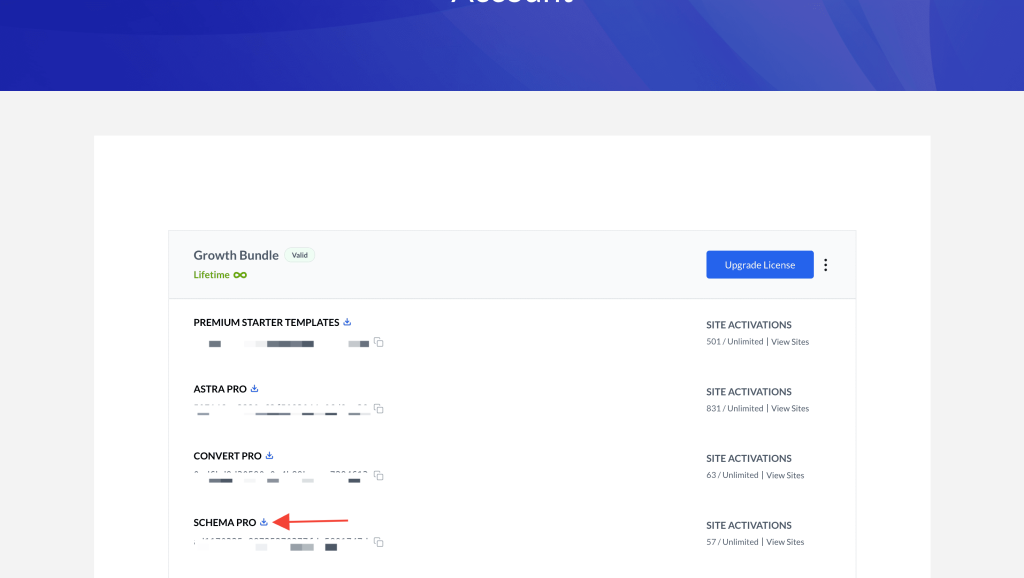
Activate the License
Activating your license or purchase key is very important. This way, you register the purchase you’ve made and, therefore, receive free updates from us.
- You can find the license key under Account > Dashboard after logging in at: store.brainstormforce.com.
- Here, you will find an option to copy your license key.
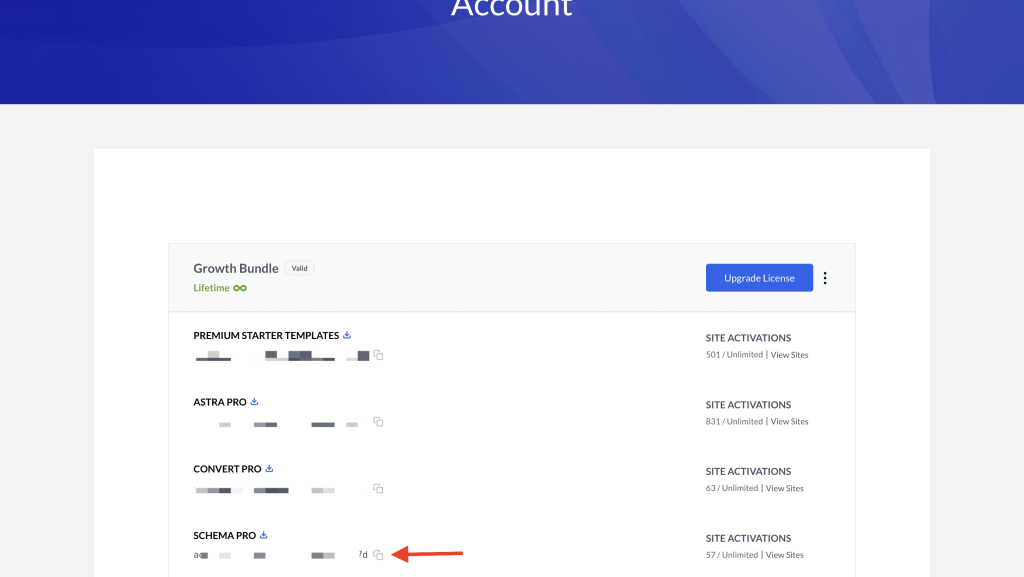
Check out the following article to learn more about activating your Schema Pro license key.
- Once you get a license key from the store account, go to the “Plugins page”.
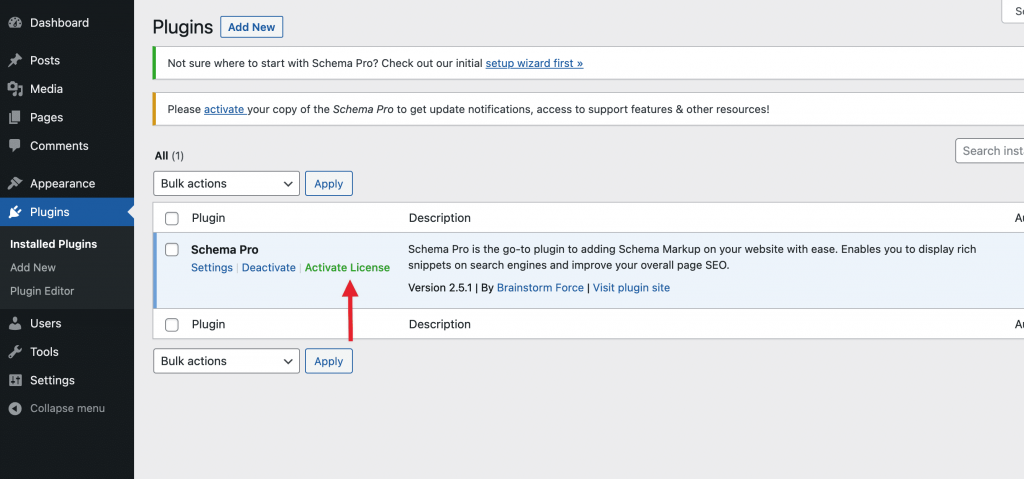
Once the license is activated, you can start using all the features that come exclusively with Schema Pro.
Walkthrough of Schema Pro
Here’s a video walkthrough of the Schema Pro to help you get started with it:
That’s all! If you have any more questions about getting started with Schema Pro, feel free to contact us. We’re to help you with any query you want.
We don't respond to the article feedback, we use it to improve our support content.