No results found. Try again with different words?
Search must be at least 3 characters.
- How to Add an Extra Field for a Particular Schema Type in Schema Pro?
- How to enable/disable schema markup from post/page?
- How to Add Ratings using Shortcode in Schema Pro?
- How to disable a specific schema markup from post/page?
- How to Add Schema Markup on Subcategories
- How to Disable the White Label Settings Permanently?
- How to Disable Corporate Contact Schema?
- How to Remove Home List Item from Breadcrumblist Schema?
- How to Remove Shop Item Link from BreadcrumbList Schema on Product Page?
- How to Test a Schema Snippet?
- Mapping Your Schema Fields in Schema Pro
- How to Add an Extra Field for a Particular Schema Type in Schema Pro?
- How to Use the Schema Pro plugin?
- What is the All-in-one Schema Pro plugin?
- How to map required fields with Custom Fields?
- How to create a Custom Fields using Schema Pro?
- How to target specific areas of the website?
- How to enable/disable schema markup from post/page?
- How to Add Ratings using Shortcode in Schema Pro?
- How to Add a Schema markup for an Article on your website?
- What is the Difference between the Free and Pro Plugin?
- How to map fields with custom fields from third party plugins?
- How to Accept User Ratings from Users in Schema Pro?
- How to Update Schema Pro?
- How to Register Your Copy of Schema Pro? (License Registration)
- Selecting Organization Type in the Setup Wizard
- Schema Pro Setup Wizard
- Getting Started with Schema Pro
- How To Install Schema Pro Plugin
- How to Add a Schema markup for an Event page?
- How to Add a Schema markup for a Review page?
- How to Add a Schema markup for a Local Business Page?
- How to Add a Schema markup for a Service Page?
- How to Add a Schema markup for a Product page?
- How to Add a Schema markup for a Course page?
- How to Add a Schema markup for a Recipe page?
- How to Add a Schema markup for a Person or About Page?
- How to Add a Schema markup for a Job Posting page?
- How to Add a Schema markup for a Video Object?
How to Apply for Schema Pro Affiliate Program?
Follow this step by step guide to apply for our Affiliate Program. It will give you affiliate links for all our products sold on the store.
Create an Account on Brainstorm Store
Before applying for the affiliate program, you need to create an account on Brainstorm Store. Visit the following link and create an account on our store.
https://store.brainstormforce.com/wp/wp-login.php?action=register
Apply for Affiliate Program
After creating an account on Brainstorm Store, login into your account at:
https://store.brainstormforce.com/affiliate-area/.
Fill the Affiliate Registration Form and click the Submit button.
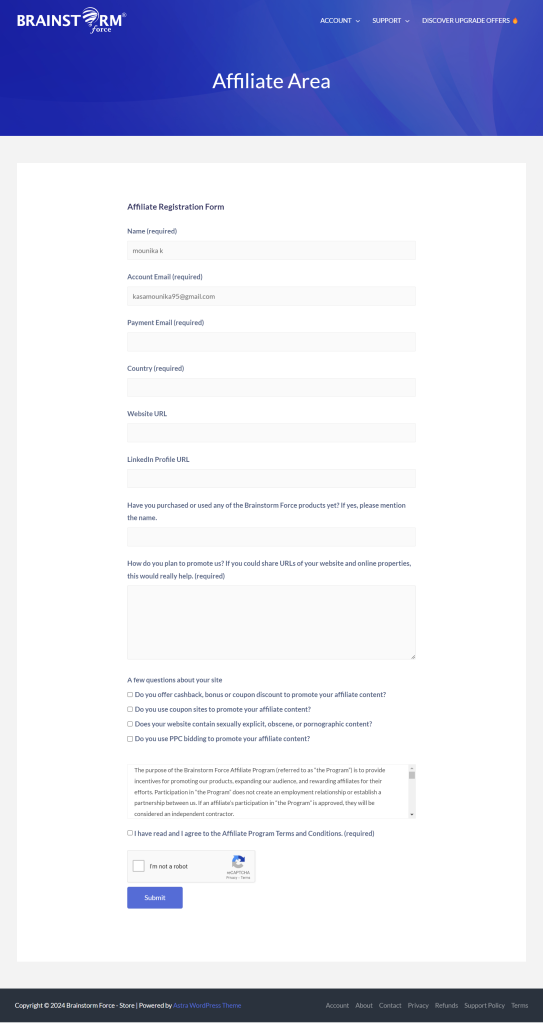
After successful form submission, you will see the following message.
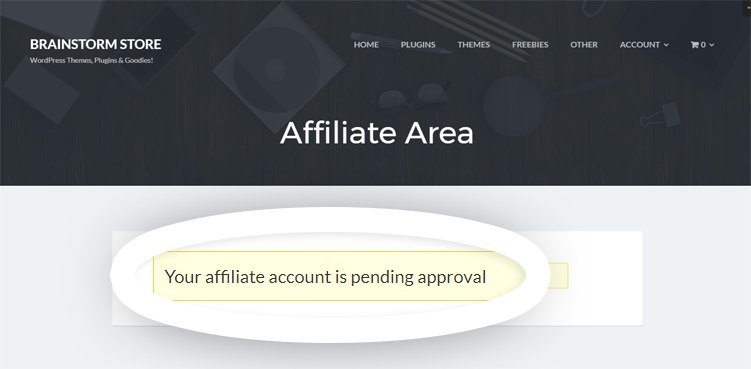
Wait for Approval Email
We will review your affiliate request within 24 hours. Once your request is approved you will get a similar email as seen below.
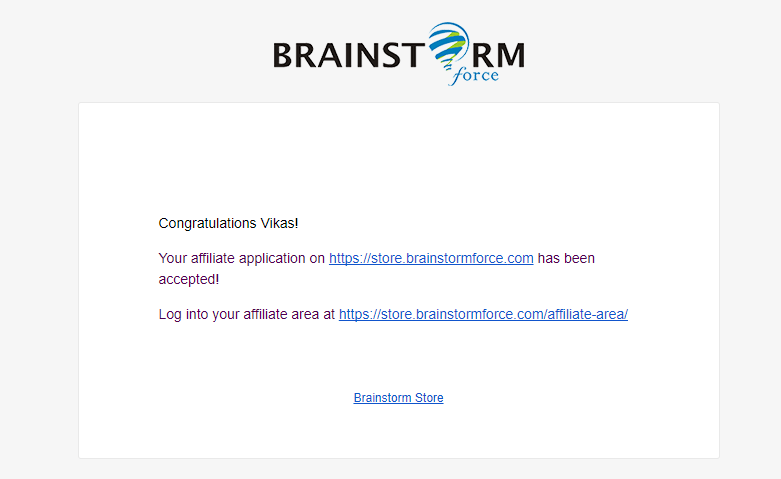
Affiliate Links for Promotion
On the affiliate area page, https://store.brainstormforce.com/affiliate-area/, you can see all your affiliate links.
You can see the affiliate ID and affiliate URLs as shown in the screenshot below.
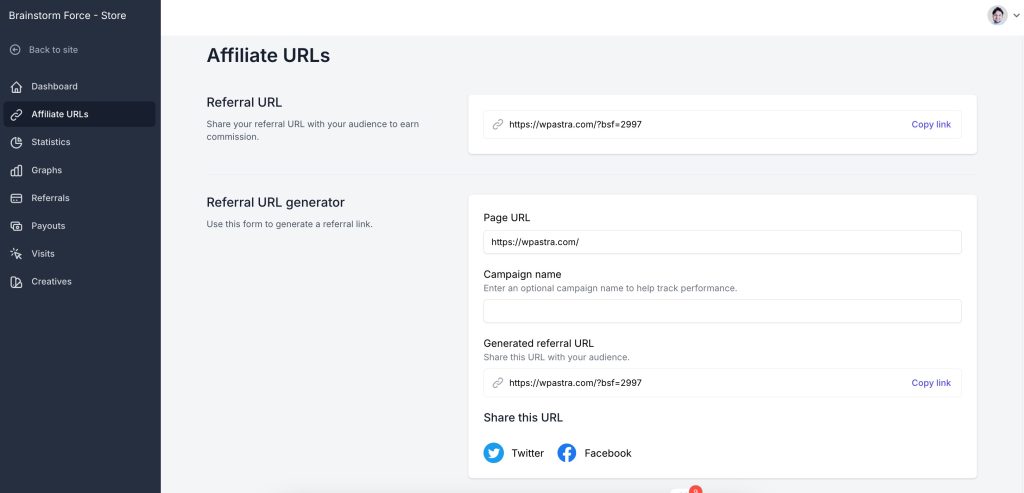
Use these links to promote any products developed by Brainstorm Force.
We don't respond to the article feedback, we use it to improve our support content.