- Add an Extra Field for a Schema Type
- Enable/Disable Schema Markup
- Add Ratings Using Shortcode
- Disable a Specific Schema Markup
- Add Schema Markup on Subcategories
- Disable the White Label Settings
- Disable Corporate Contact Schema
- Remove Home List Item from Breadcrumblist Schema
- Remove Shop Item Link on Product Page
- Test a Schema Snippet
- Mapping Your Schema Fields
- Add an Extra Field for a Schema Type
- How to Use the Schema Pro plugin?
- All-in-one Schema Pro plugin
- Map Required fields with Custom Fields
- Create a Custom Fields
- Target Specific Areas of the Website
- Enable/Disable Schema Markup
- Add Ratings Using Shortcode
- Implement Breadcrumbs
- Disable Schema Markup on AMP Pages/Posts
- Plugin Settings for Schema Pro
- Restrict Schema Pro Settings for Specific User Roles
- Remove Home List Item from Breadcrumblist Schema
- Delete Your Schema Data
- Regenerate Schema
- Configure Schema on a Single Page/Post
- Skip Rendering Invalid Schema
- Handle Errors & Warnings in a Testing Tool
- Configure WooCommerce
- Repeater Fields Controls on Pages/Posts
- WooCommerce Review Field Schema Markup
- Custom Schema Markup
- Compatibility with External plugins
- Rollback Schema Pro Plugin to Previous Version
- How to White Label Schema Pro
- Important Update: Sitelinks Search Box Deprecation
- Knowledge Graph with Schema Pro
- Configuring WooCommerce with Schema Pro Plugin
- How to Add a Schema markup for an Article on your website?
- Difference Between the Free and Pro Plugin?
- How to map fields with custom fields from third party plugins?
- Accept User Ratings from Users
- Update Schema Pro
- Register Your Copy of Schema Pro
- Organization Type in the Setup Wizard
- Schema Pro Setup Wizard
- Getting Started With Schema Pro
- How To Install Schema Pro Plugin
- Schema Markup for an Event page
- Schema Markup for a Review page
- Schema Markup for a Local Business Page
- Schema Markup for a Service Page
- Schema Markup for a Product Page
- Schema Markup for a Course page
- Schema Markup for a Recipe Page
- Schema Markup for a Person/ About Page
- Schema Markup for a Job Posting Page
- Schema Markup for a Video Object
Mapping Your Schema Fields
Schema Pro allows you to map schema fields with Global options, Post/Page meta options, Custom Fields and ACF(Advanced Custom Fields) generated meta fields.
You’ll see a Drop Down menu in front of each Schema field. This is where you can select the option with which you want to map the current schema field.
Mapping Options:
Mapping options are categorized mainly in 4 groups. Under each group, you’ll see many options that are required for mapping. Group options are also categorized by the field type. Currently Schema Pro supports text, date, image, and repeater field types. A repeater type contains multiple fields so it works like a group of fields.
Group of options is separated for field text/date and image.
Text/Date type option Groups:
- Site Info
- Site Title : This is your website title
- Tagline : This is the tagline you’ve entered for your website
- Site URL : This is your website URL
- Basic fields – Post Meta
- Title
- Permalink
- Content
- Excerpt
- Permalink
- Author name
- Author first name
- Author last name
- Publish Date
- Last Modify Date
- All other Custom Fields
- Select Custom Fields here
- Custom Info
- Custom Text
Image type option Groups:
- Site Info
- Site Info Logo
- Basic info – Post Meta
- Featured image
- Author image
- All other Custom Fields
- Select Custom Fields here
- Add Custom Image
- Custom Image
- Image URL
- Add Custom Field
- Fixed Text
- New Custom Field
Schema Pro plugin supports ACF fields as well and you can use these meta fields for mapping as well. Once ACF plugin is activated, a new group (apart from the ones mentioned above) will get added with ACF generated meta fields as follows.
- Advanced Custom Fields
- <ACF Generated field – 1>
- <ACF Generated field – 2>
- <ACF Generated field – 3>
Reference screenshots:
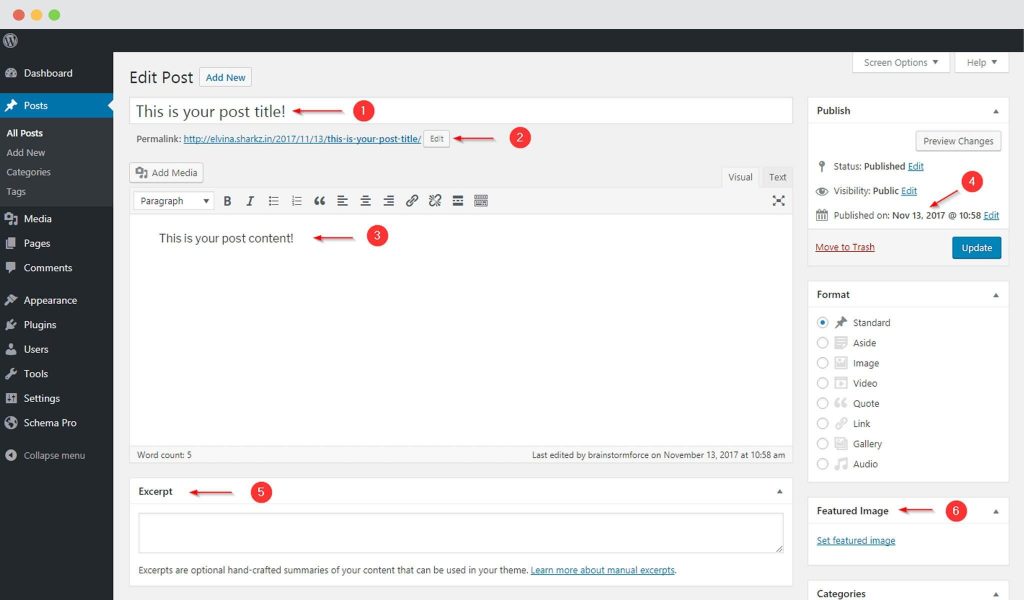
- Post title
- Permalink
- Post content
- Published date
- Excerpt
- Featured Image
Similarly you’ll find the Author meta like the one for excerpts.
We don't respond to the article feedback, we use it to improve our support content.