- Add an Extra Field for a Schema Type
- Enable/Disable Schema Markup
- Add Ratings Using Shortcode
- Disable a Specific Schema Markup
- Add Schema Markup on Subcategories
- Disable the White Label Settings
- Disable Corporate Contact Schema
- Remove Home List Item from Breadcrumblist Schema
- Remove Shop Item Link on Product Page
- Test a Schema Snippet
- Mapping Your Schema Fields
- Add an Extra Field for a Schema Type
- How to Use the Schema Pro plugin?
- All-in-one Schema Pro plugin
- Map Required fields with Custom Fields
- Create a Custom Fields
- Target Specific Areas of the Website
- Enable/Disable Schema Markup
- Add Ratings Using Shortcode
- How to Add a Schema markup for an Article on your website?
- Difference Between the Free and Pro Plugin?
- How to map fields with custom fields from third party plugins?
- Accept User Ratings from Users
- Update Schema Pro
- Register Your Copy of Schema Pro
- Organization Type in the Setup Wizard
- Schema Pro Setup Wizard
- Getting Started With Schema Pro
- How To Install Schema Pro Plugin
- Schema Markup for an Event page
- Schema Markup for a Review page
- Schema Markup for a Local Business Page
- Schema Markup for a Service Page
- Schema Markup for a Product Page
- Schema Markup for a Course page
- Schema Markup for a Recipe Page
- Schema Markup for a Person/ About Page
- Schema Markup for a Job Posting Page
- Schema Markup for a Video Object
- Corporate Contact Markup
- Schema Markup for Book Page
- Schema Markup for Software Application Page
- Schema Markup for a FAQ Page
- Schema Markup for a How-To Page
- Schema Markup for Article Page
- FAQ Schema Type & FAQ Schema Pro Block
- FAQ Schema Pro Block for Gutenberg
- Schema Markup for a Vehicle Listing Page
- Schema Markup for a Podcast Listing Page
- Schema Markup for a Movie Carousel Page
Schema Markup for a FAQ Page
Google loves websites with FAQs. Not only are they very helpful to the visitors, but they also help your business answer the most commonly asked questions instead of responding to them one at a time.
They also help you rank higher on search results.
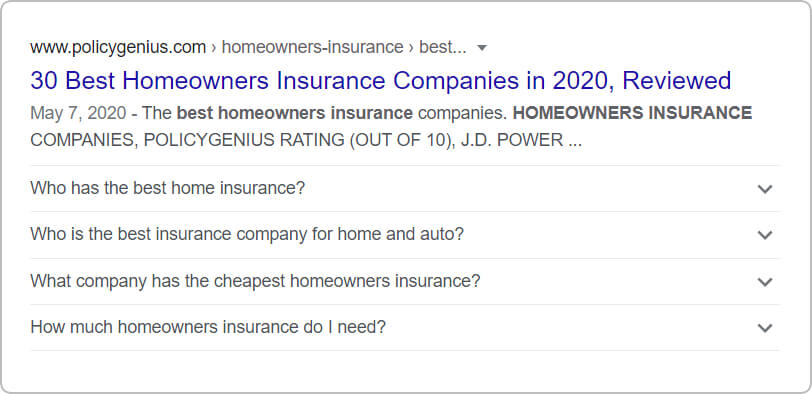
The Schema Pro plugin allows you to easily add an FAQ schema on the required pages. You can also keep the existing FAQ page design and add FAQ schema from the backend.
Let’s see how to add FAQ Page schema with easy steps –
How to Add the FAQ Schema Markup?
Step 1. Create a new Schema markup by going to the Schema Pro option under WordPress Dashboard > Settings > Schema Pro. Click on “Add New”.
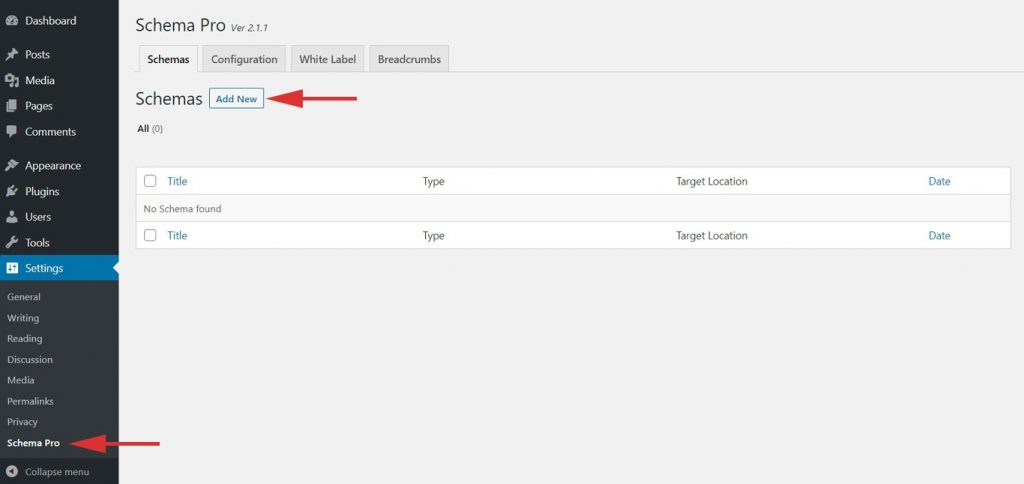
Step 2. Select the type of schema as “FAQ”.
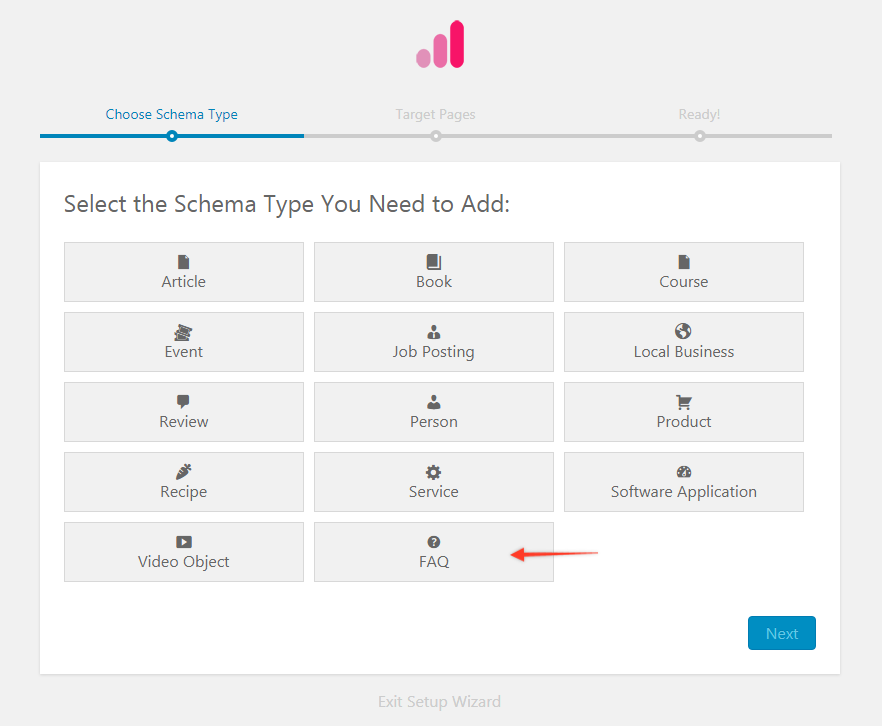
Step 3. Select the pages/posts that you want to apply this FAQ markup to. You can add display rules and also exclude pages and posts you want to exempt this schema from.
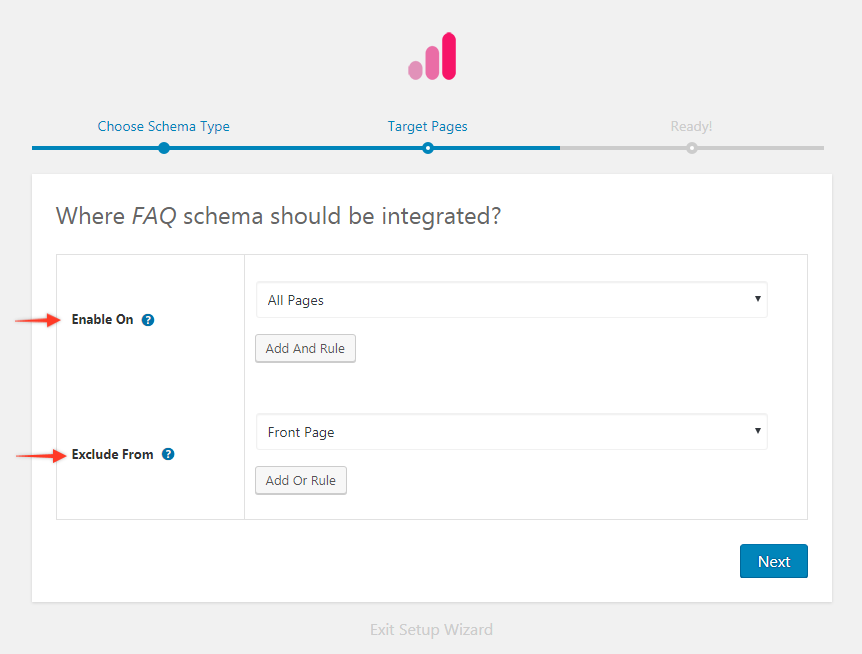
If you want to know more about how you can target specific pages and posts, check out our article on it.
Step 4. Complete the setup.
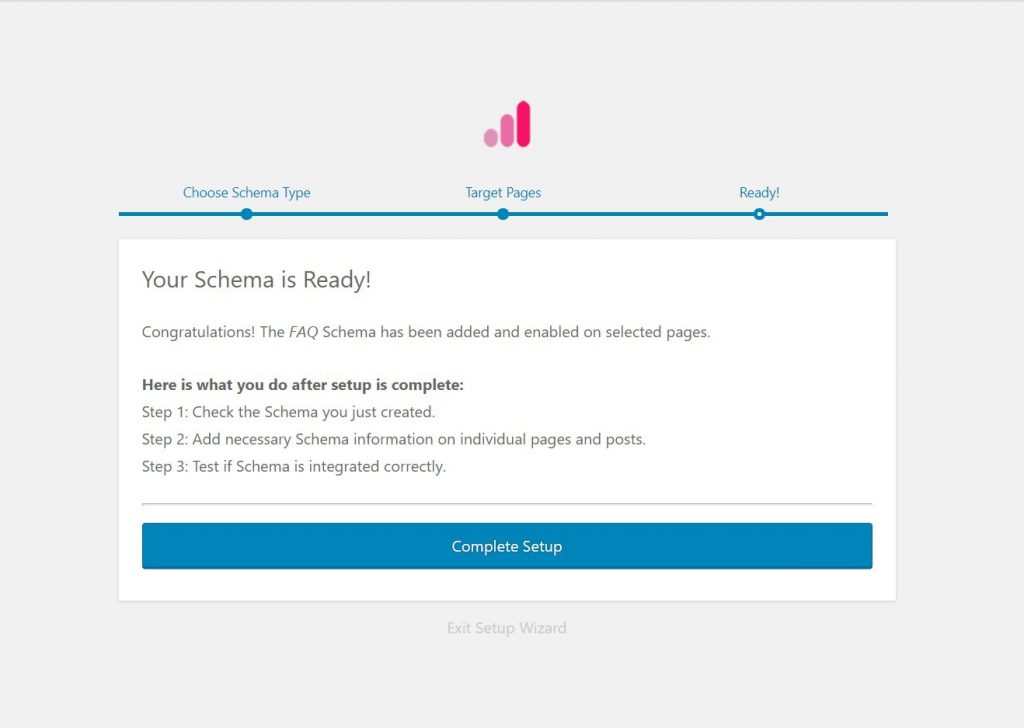
Step 5. You will be taken to the screen shown below. With these, you can damage target pages/posts for FAQ schema. You can come back at any time and update it.
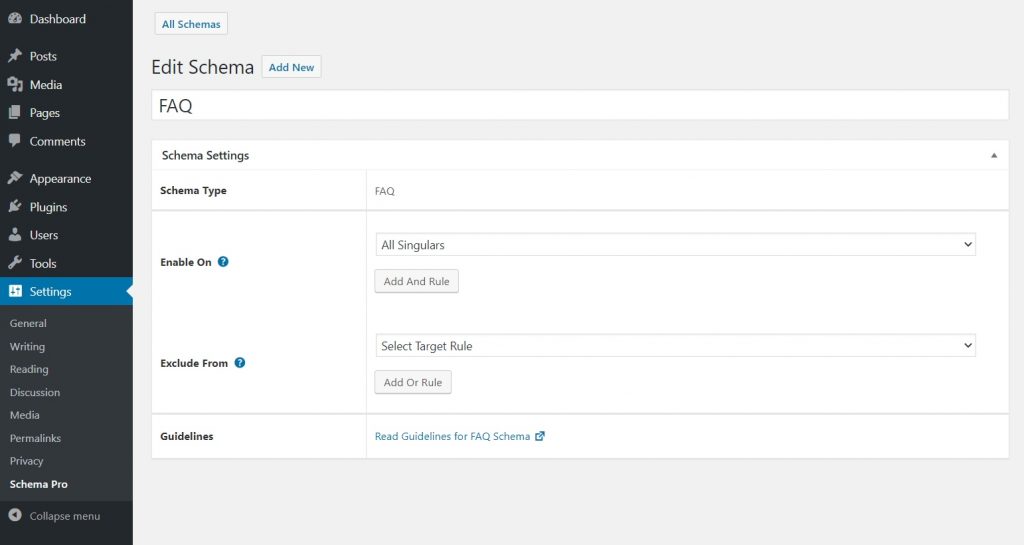
Next steps will be to add question and answers on particular page/post Lets see how to do it –
Configure Schema on a Single Page/Post
If you visit your target FAQ Page you can see all FAQ schema fields at the bottom.
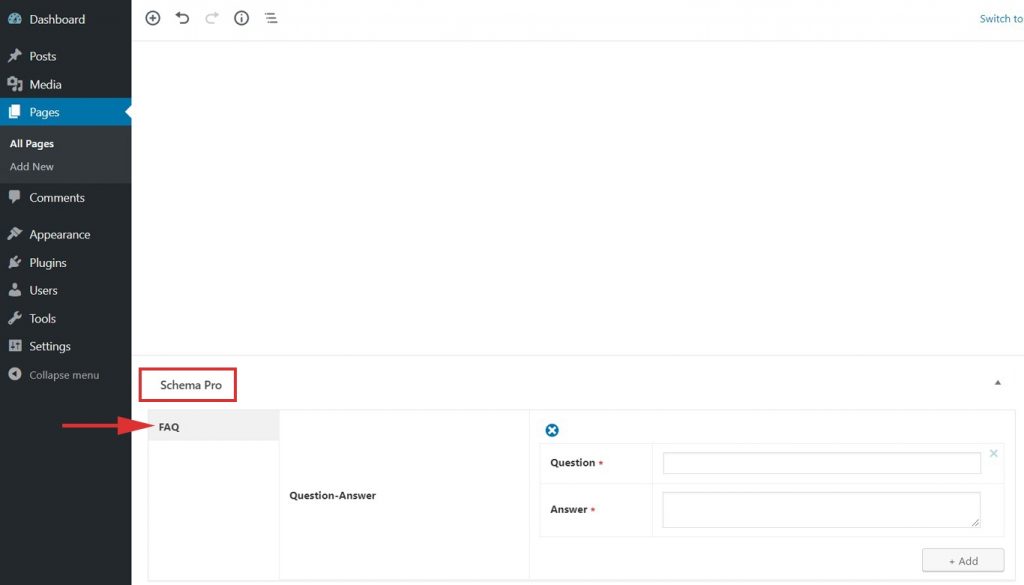
Here you can proceed with filling in your FAQ’s Questions and Answers.
In case you wish to add a link in the answer area you can add it with anchor (<a>) tag.
Example – Here is the answer that contains <a href=”https://your-domian.com/”> link </a> in the middle.
Note that both fields – question and answer are required. Skipping any of it will show error in the Rich Snippet Testing Tool.
At least add one question and answer to appear in rich snippet result.
Test Your Schema
Once you are done with adding schema markup, test it to see if it sets well.
Testing can be done with just a single click with the “Test Schema” button on the admin bar. Here is an article that will show you how you can test your schema.
OR
You can manually visit the Rich Results Test tool and insert your content.
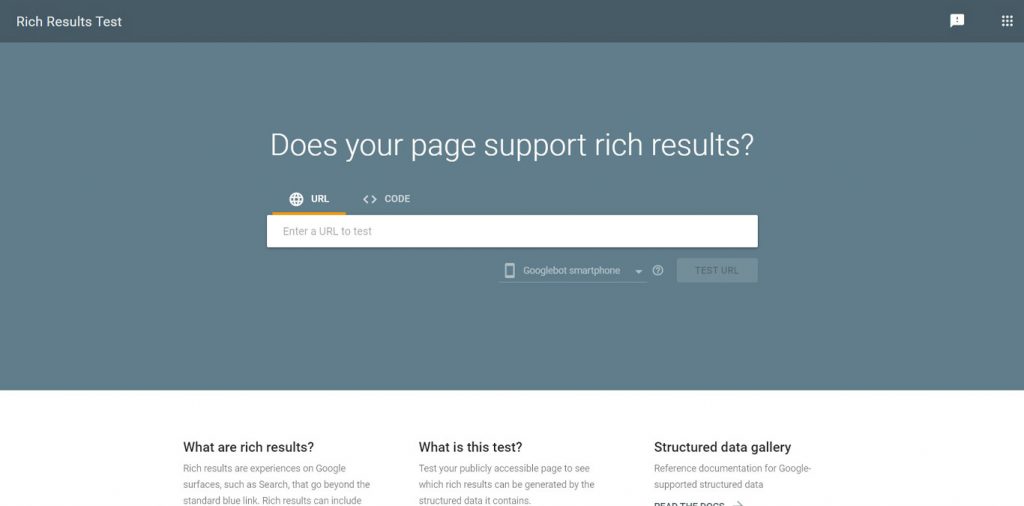
Once you’re done, you’re all set to see your FAQ Page attracting more visitors through the search engine’s rich snippets!
How to Handle Errors & Warnings in a Testing Tool?
When you test your page/post with the Rich Results Test tool you might see some errors and warnings come up. Refer the article to see detailed steps to easily fix errors and warnings.
Setting up other schema types? Check them out below.
We don't respond to the article feedback, we use it to improve our support content.