- Add an Extra Field for a Schema Type
- Enable/Disable Schema Markup
- Add Ratings Using Shortcode
- Disable a Specific Schema Markup
- Add Schema Markup on Subcategories
- Disable the White Label Settings
- Disable Corporate Contact Schema
- Remove Home List Item from Breadcrumblist Schema
- Remove Shop Item Link on Product Page
- What is the future of Schema Pro now that SureRank has launched?
- How to Use Schema Pro with SureRank
- Test a Schema Snippet
- Mapping Your Schema Fields
- Add an Extra Field for a Schema Type
- How to Use the Schema Pro plugin?
- All-in-one Schema Pro plugin
- Map Required fields with Custom Fields
- Create a Custom Fields
- Target Specific Areas of the Website
- Enable/Disable Schema Markup
- Add Ratings Using Shortcode
- Implement Breadcrumbs
- Disable Schema Markup on AMP Pages/Posts
- Plugin Settings for Schema Pro
- Restrict Schema Pro Settings for Specific User Roles
- Remove Home List Item from Breadcrumblist Schema
- Delete Your Schema Data
- Regenerate Schema
- Configure Schema on a Single Page/Post
- Skip Rendering Invalid Schema
- Handle Errors & Warnings in a Testing Tool
- Configure WooCommerce
- Repeater Fields Controls on Pages/Posts
- WooCommerce Review Field Schema Markup
- Custom Schema Markup
- Compatibility with External plugins
- Rollback Schema Pro Plugin to Previous Version
- How to White Label Schema Pro
- Important Update: Sitelinks Search Box Deprecation
- Knowledge Graph with Schema Pro
- Configuring WooCommerce with Schema Pro Plugin
- How to Add a Schema markup for an Article on your website?
- Difference Between the Free and Pro Plugin?
- How to map fields with custom fields from third party plugins?
- Accept User Ratings from Users
- Update Schema Pro
- Register Your Copy of Schema Pro
- Organization Type in the Setup Wizard
- Schema Pro Setup Wizard
- Getting Started With Schema Pro
- How To Install Schema Pro Plugin
- Schema Markup for an Event page
- Schema Markup for a Review page
- Schema Markup for a Local Business Page
- Schema Markup for a Service Page
- Schema Markup for a Product Page
- Schema Markup for a Course page
- Schema Markup for a Recipe Page
- Schema Markup for a Person/ About Page
- Schema Markup for a Job Posting Page
- Schema Markup for a Video Object
How to White Label Schema Pro?
What is White Labeling?
White Labeling allows you to hide the original identity of a plugin and replace it with your brand name. This will make it appear that you own the plugin.
White labeling is usually done when you are building websites for a client and you want to show that you are the whole and sole developer of that website. You can white-label plugins and take credit for all the features and functions of that plugin.
Schema Pro can also be white-labeled and be presented as your plugin branding.
How to Use it?
Here are the steps you can follow to white label Schema Pro plugin –
Navigate to the Settings > Schema Pro > White Label
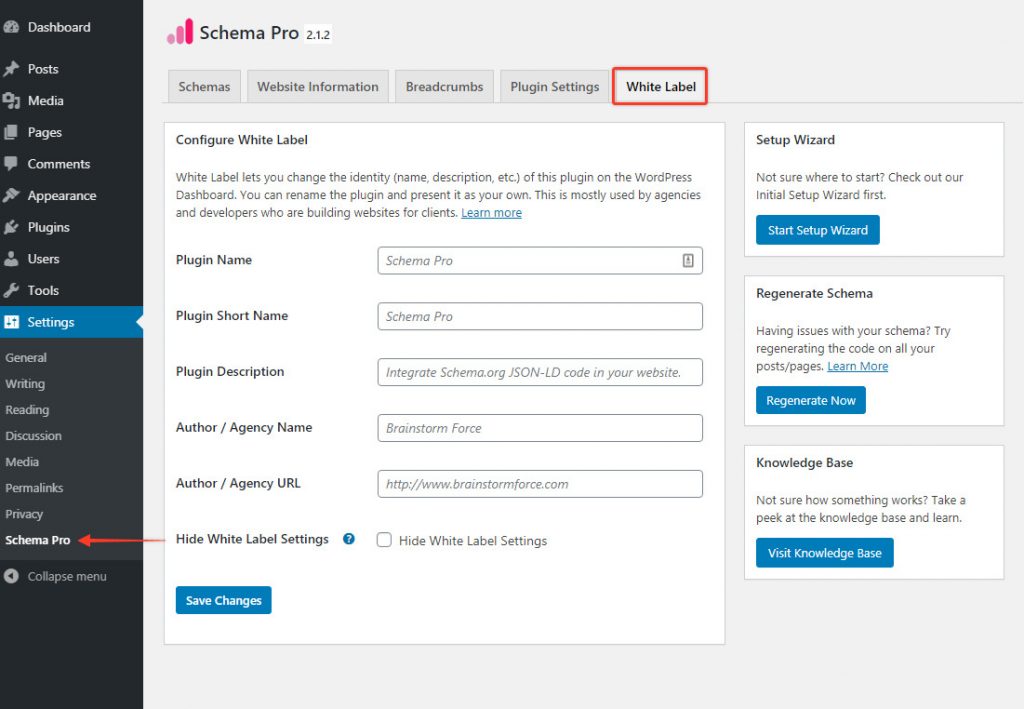
You can change the following information through the white label settings –
- Plugin Name: This will replace the name of the plugin with your brand name.
- Plugin Short Name: This will replace the plugin short name that may be visible in the backend.
- Plugin Description: This will replace the original plugin description that was added by default.
- Author / Agency Name: This will replace the original author’s name with your preferred name as the author.
- Author / Agency URL: This will replace the URL link to our website.
Hide White Label Settings: This will hide the white-label settings from anyone accessing your website’s backend. Please note that the white-label settings will appear again when the plugin is deactivated and then activated again on a website. If you wish to hide the white label settings permanently, you can refer to our article about how you can hide white-label settings permanently.
This is how the white-labeled plugin will appear on the plugin’s page
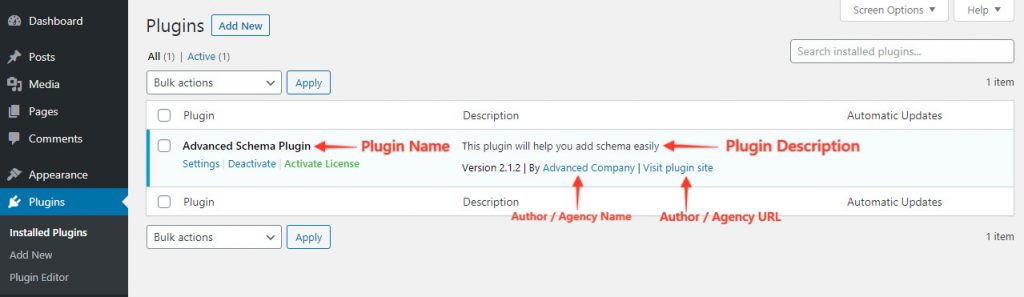
Does White Labeling cause changes in the Code?
If we remove the mentions of Schema Pro from the code, even the WordPress will not identify that the Schema Pro plugin is the one being used and so it will not detect any future updates from Schema Pro.
However, some plugins take a different approach and can help you white label WordPress itself completely. Hide My WP Ghost plugin is an example of this. If you need to white-label your website completely, you can consider using similar plugins.
We don't respond to the article feedback, we use it to improve our support content.