- Add an Extra Field for a Schema Type
- Enable/Disable Schema Markup
- Add Ratings Using Shortcode
- Disable a Specific Schema Markup
- Add Schema Markup on Subcategories
- Disable the White Label Settings
- Disable Corporate Contact Schema
- Remove Home List Item from Breadcrumblist Schema
- Remove Shop Item Link on Product Page
- Test a Schema Snippet
- Mapping Your Schema Fields
- Add an Extra Field for a Schema Type
- How to Use the Schema Pro plugin?
- All-in-one Schema Pro plugin
- Map Required fields with Custom Fields
- Create a Custom Fields
- Target Specific Areas of the Website
- Enable/Disable Schema Markup
- Add Ratings Using Shortcode
- Implement Breadcrumbs
- Disable Schema Markup on AMP Pages/Posts
- Plugin Settings for Schema Pro
- Restrict Schema Pro Settings for Specific User Roles
- Remove Home List Item from Breadcrumblist Schema
- Delete Your Schema Data
- Regenerate Schema
- Configure Schema on a Single Page/Post
- Skip Rendering Invalid Schema
- Handle Errors & Warnings in a Testing Tool
- Configure WooCommerce
- Repeater Fields Controls on Pages/Posts
- WooCommerce Review Field Schema Markup
- Custom Schema Markup
- Compatibility with External plugins
- Rollback Schema Pro Plugin to Previous Version
- How to White Label Schema Pro
- Important Update: Sitelinks Search Box Deprecation
- Knowledge Graph with Schema Pro
- Configuring WooCommerce with Schema Pro Plugin
- How to Add a Schema markup for an Article on your website?
- Difference Between the Free and Pro Plugin?
- How to map fields with custom fields from third party plugins?
- Accept User Ratings from Users
- Update Schema Pro
- Register Your Copy of Schema Pro
- Organization Type in the Setup Wizard
- Schema Pro Setup Wizard
- Getting Started With Schema Pro
- How To Install Schema Pro Plugin
- Schema Markup for an Event page
- Schema Markup for a Review page
- Schema Markup for a Local Business Page
- Schema Markup for a Service Page
- Schema Markup for a Product Page
- Schema Markup for a Course page
- Schema Markup for a Recipe Page
- Schema Markup for a Person/ About Page
- Schema Markup for a Job Posting Page
- Schema Markup for a Video Object
Rollback Schema Pro Plugin to Previous Version
Has a recent Schema Pro update caused unexpected compatibility issues to your WordPress website? Don’t worry, we will guide you on this!
Sometimes, new versions can introduce compatibility issues or unexpected changes that might not align with your existing setup. But there’s no need to worry —reverting to a previous version can often be the solution to restore stability and functionality.
In this guide, we’ll walk you through the process of rolling back Schema Pro to a previous version, which allows you to quickly resolve any conflicts and regain control over your website’s schema markup.
How to Rollback a Schema Pro Plugin to the Previous Version
You can follow the below steps to Rollback a Schema Pro Plugin to the Previous Version.
1. Click on the Settings menu in your WordPress Dashboard.
2. Click “Schema Pro” from the settings option in your WordPress dashboard.
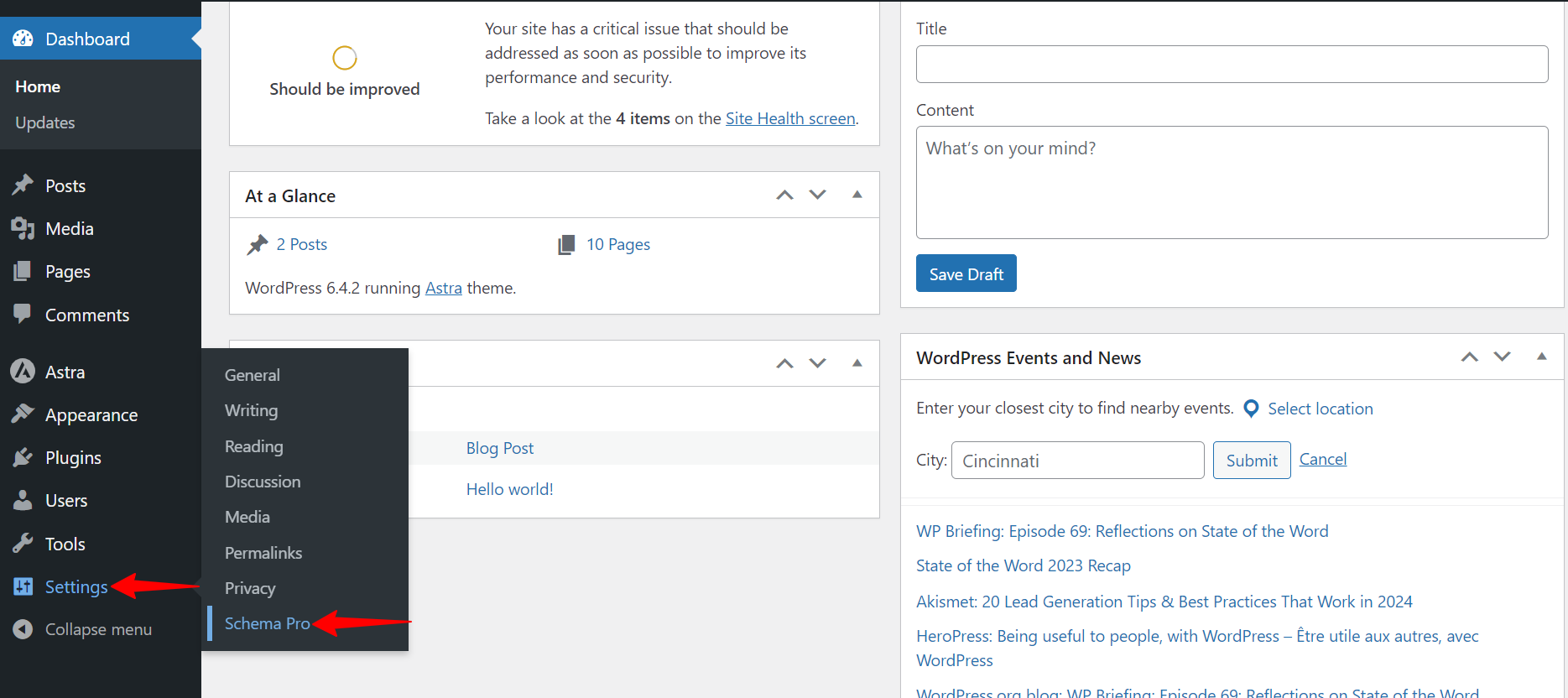
3. Click on “Plugin Settings” Tab”.
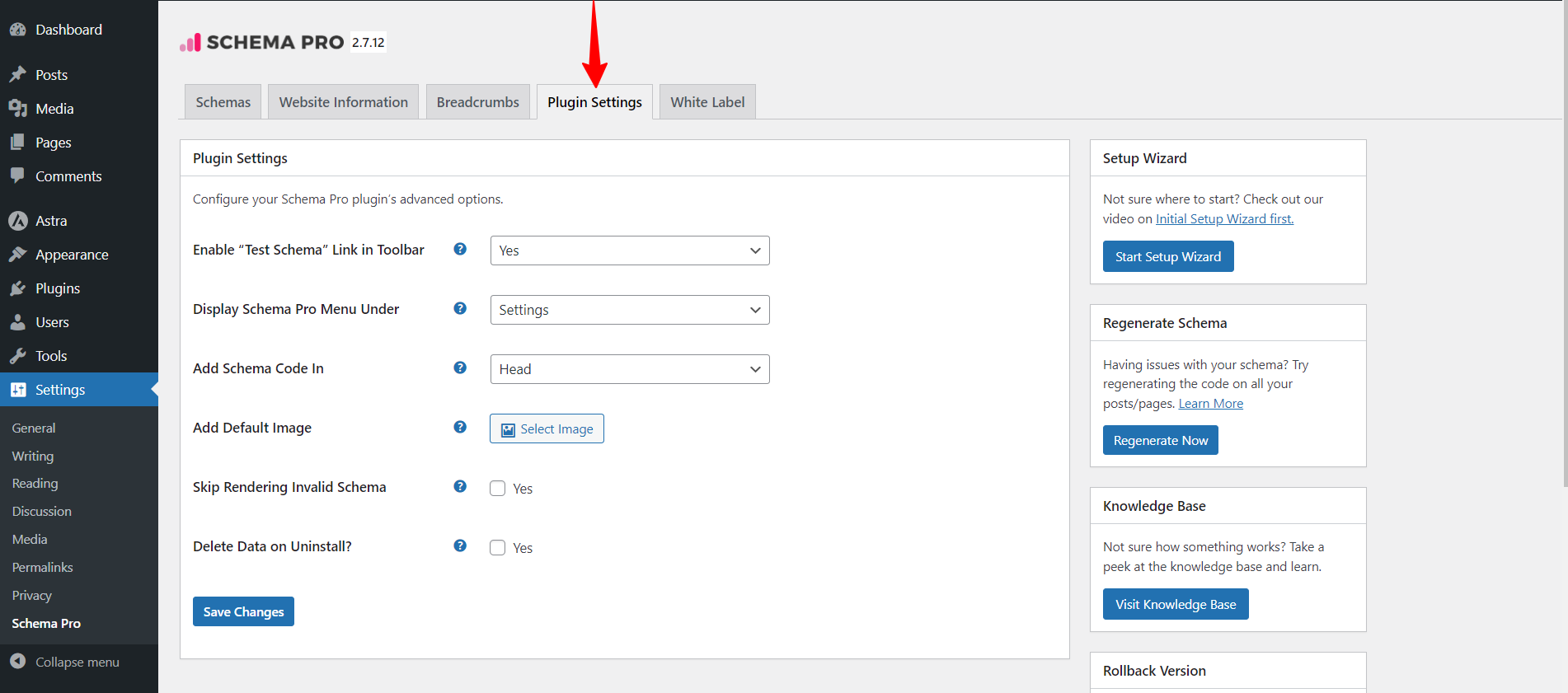
4 . Click on the Rollback option drop-down to select your desired version to rollback at the bottom right.
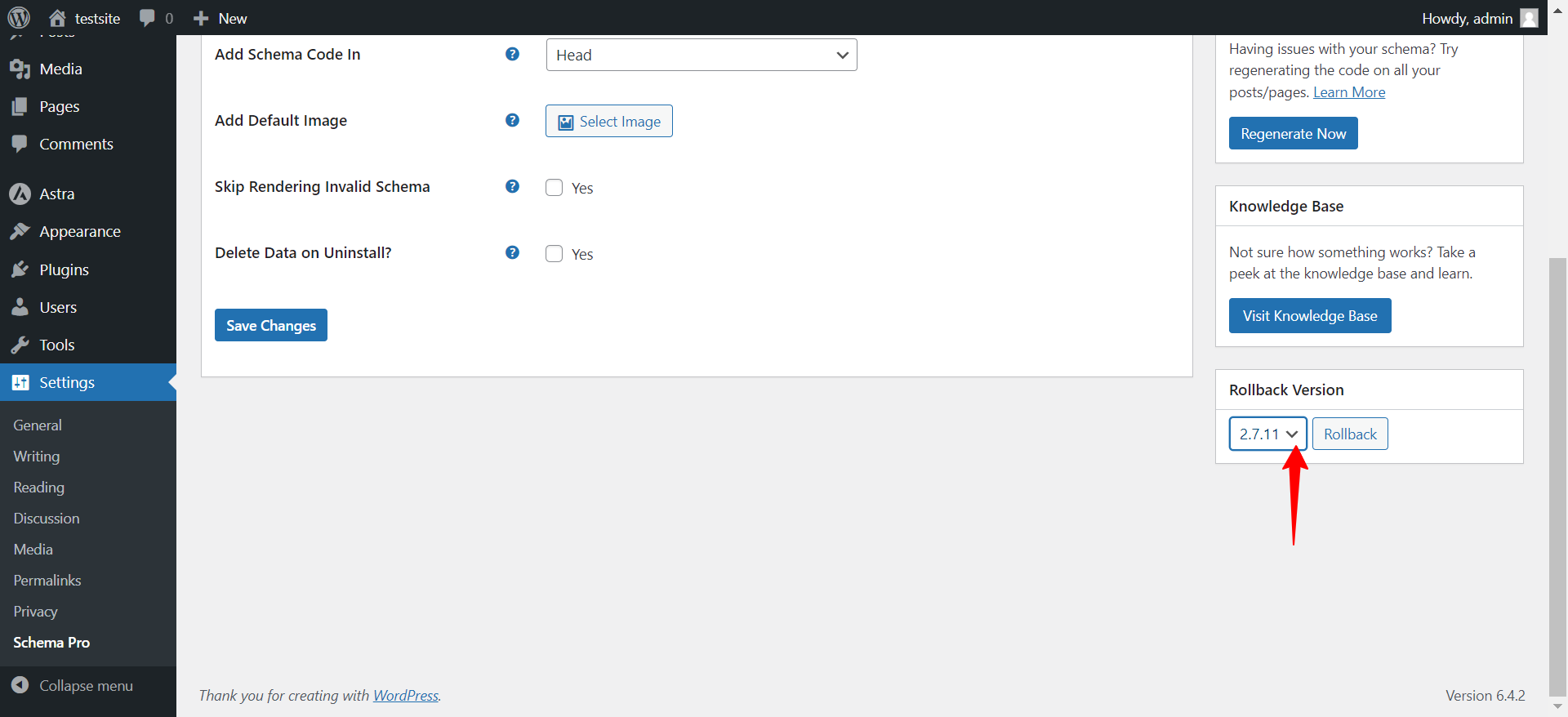
5. Click the Rollback Button to start the rollback once you select your desired version.
6. A confirmation popup will appear for your rollback. Once you check the version in the popup and find it correct as per your selection then click the continue button and your Rollback will be done.
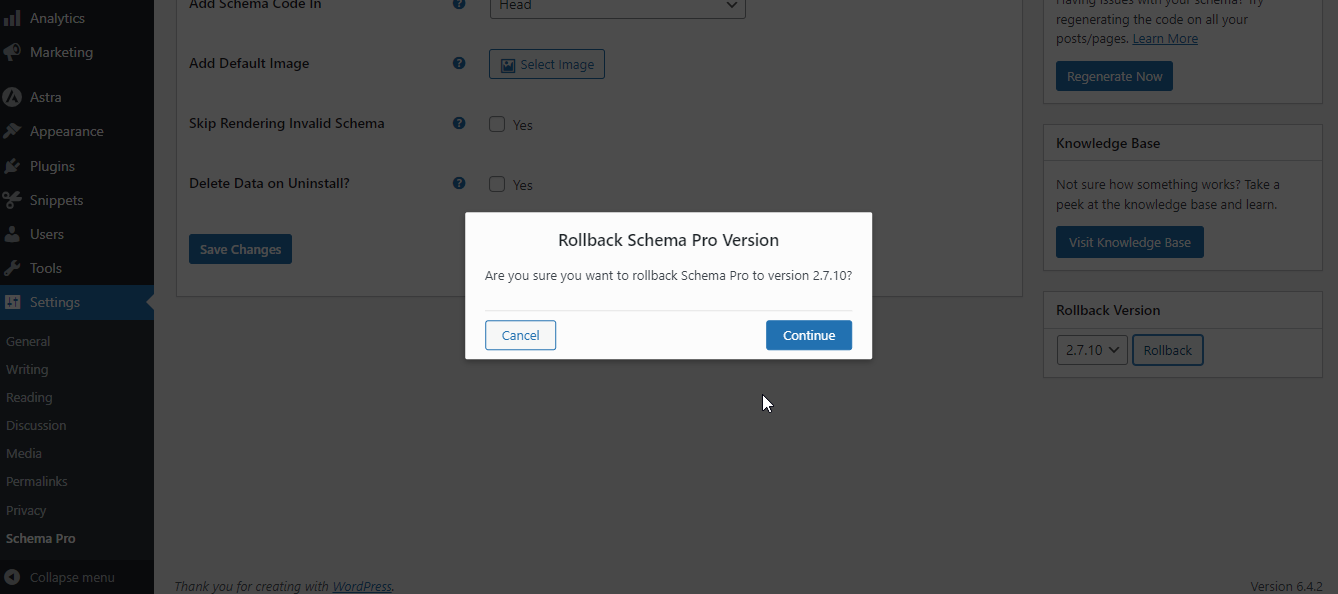
We hope this document has been helpful. If you have any questions, feel free to leave a comment below.
We don't respond to the article feedback, we use it to improve our support content.