- Add an Extra Field for a Schema Type
- Enable/Disable Schema Markup
- Add Ratings Using Shortcode
- Disable a Specific Schema Markup
- Add Schema Markup on Subcategories
- Disable the White Label Settings
- Disable Corporate Contact Schema
- Remove Home List Item from Breadcrumblist Schema
- Remove Shop Item Link on Product Page
- What is the future of Schema Pro now that SureRank has launched?
- How to Use Schema Pro with SureRank
- Test a Schema Snippet
- Mapping Your Schema Fields
- Add an Extra Field for a Schema Type
- How to Use the Schema Pro plugin?
- All-in-one Schema Pro plugin
- Map Required fields with Custom Fields
- Create a Custom Fields
- Target Specific Areas of the Website
- How to Add a Schema markup for an Article on your website?
- Difference Between the Free and Pro Plugin?
- How to map fields with custom fields from third party plugins?
- Accept User Ratings from Users
- Update Schema Pro
- Register Your Copy of Schema Pro
- Organization Type in the Setup Wizard
- Schema Pro Setup Wizard
- Getting Started With Schema Pro
- How To Install Schema Pro Plugin
- Schema Markup for an Event page
- Schema Markup for a Review page
- Schema Markup for a Local Business Page
- Schema Markup for a Service Page
- Schema Markup for a Product Page
- Schema Markup for a Course page
- Schema Markup for a Recipe Page
- Schema Markup for a Person/ About Page
- Schema Markup for a Job Posting Page
- Schema Markup for a Video Object
How To Install Schema Pro Plugin
Schema Pro is a premium plugin. Once purchased, it’s available on your store account.
In this article, we’ll show how you can download and install this plugin on your website.
Step 1: Log in to your store account.
Step 2: Go to Account > Dashboard.
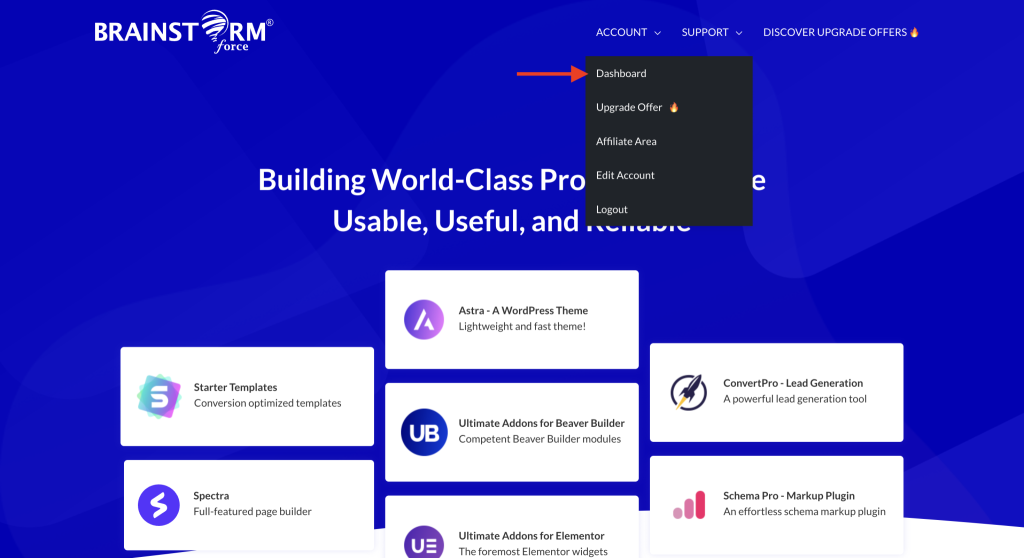
Step 3: Here you’ll find a zip for the Schema Pro plugin. Click on the download icon to get a zip file on your computer.
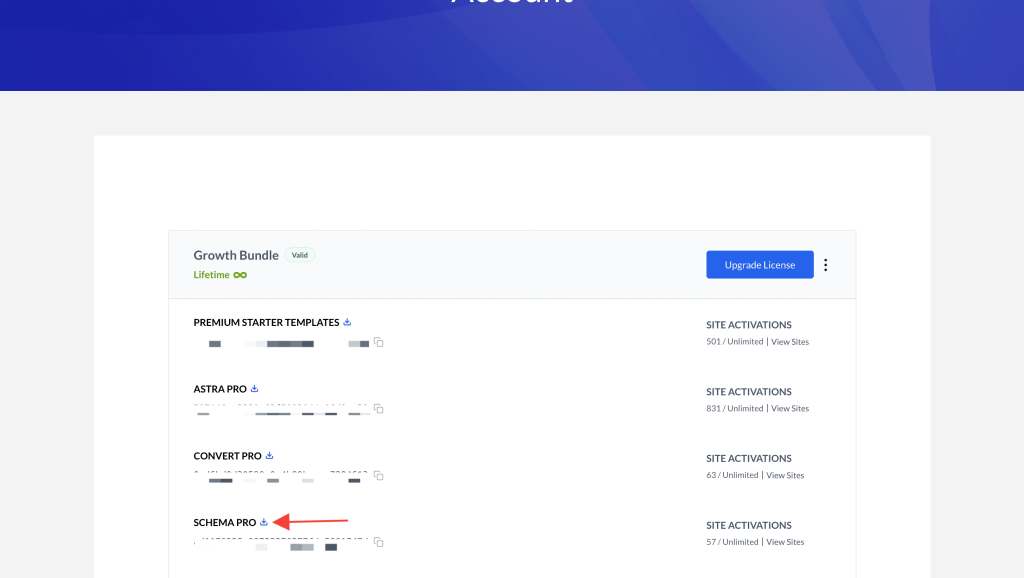
Step 4: Now go to your WordPress website.
Step 5: Go to Plugins > Add New > Upload Plugin and upload the downloaded zip file from your computer.
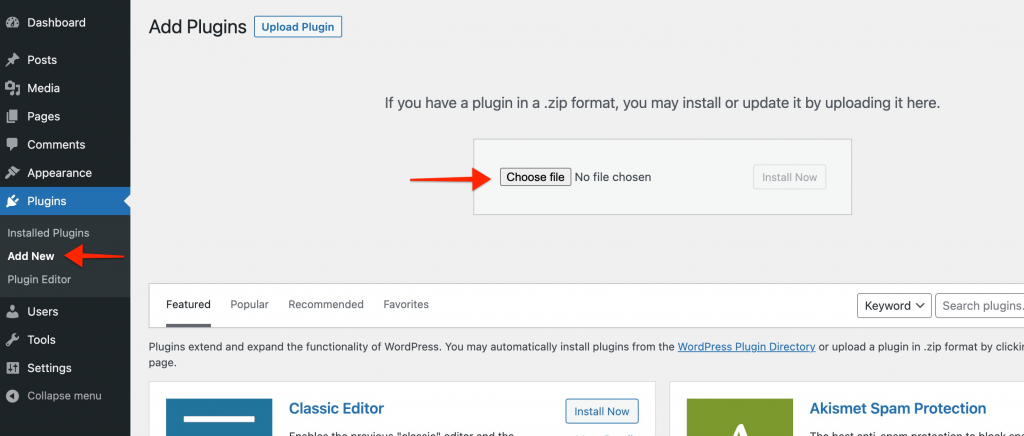
Step 6: Activate the plugin.
The next step we recommend is to activate license for the plugin.
That’s all! For any more doubts, feel free to open a support ticket below. We’re always here to help.
We don't respond to the article feedback, we use it to improve our support content.