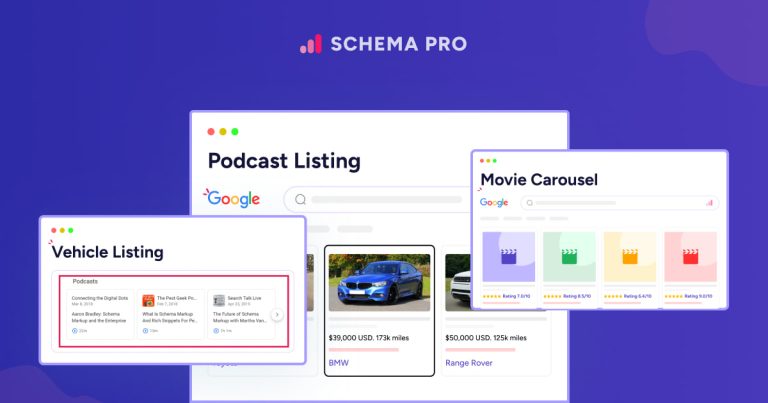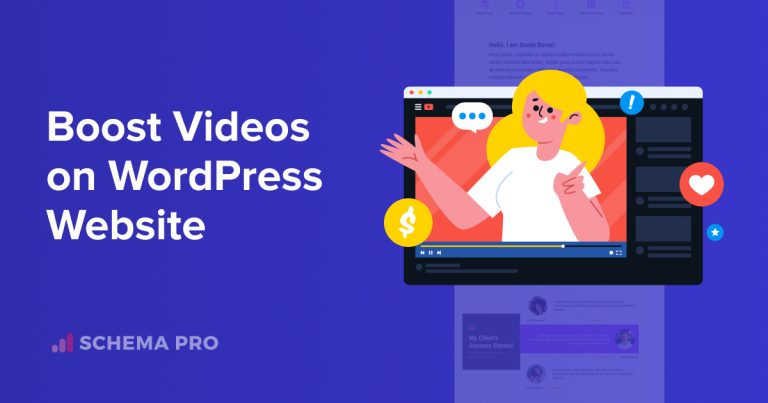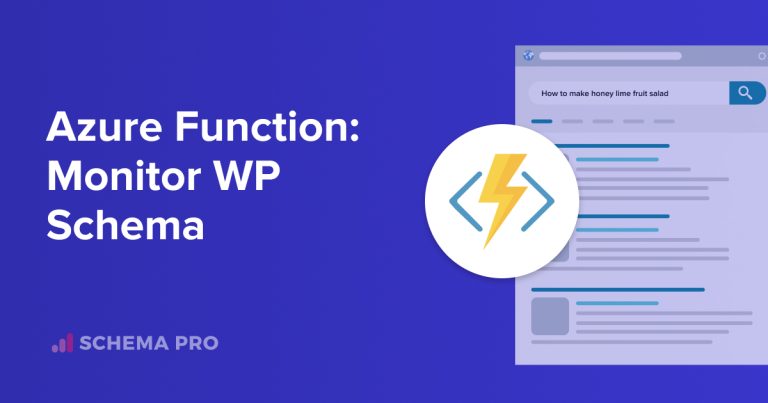Running a WordPress website is exciting. However, it can get frustrating when something suddenly stops working. And the plugin is often the reason behind it.
WordPress plugins are very useful to add extra features to the website and make it more functional. The only condition is that they shouldn’t bring in conflict and break the site. If this happens, it causes slow loading times, complete site crashes, etc.
But what if it has already happened? How can plugins cause a site to break? Can you resolve the issue yourself? If so, then how? Read this guide to learn about all these!
Why Plugins Break a WordPress Website?
Plugins can break a site when they conflict with other plugins or the WordPress core.
Sometimes, two plugins try to perform the same task in either the same or different manner. This causes errors or one of them to malfunction. This is called a plugin conflict.
Plugins may also have outdated code that doesn’t work well with the latest WordPress version. This can also result in unexpected errors or a completely broken site.
In some cases, poorly coded plugins introduce bugs that interfere with website functionality. It can cause your WordPress site to load slowly, certain features not working, or even the dreaded “White Screen of Death.”
These problems can appear suddenly, often after installing or updating a plugin.
Which Plugin Is Breaking Your WordPress Website?
There are two ways to know which plugin is breaking your website:
Uninstall the Problematic Plugin
It seems a simple step that find the problematic plugin and deactivate or uninstall it. But how to find which plugin is disturbing and breaking your website?
Well, for that you will have to disable or deactivate plugins one-by-one and then check if website gets back to normal.
If you don’t want this experiment to be done on the live website, you can try it on a staging WordPress website. It gives you the liberty to try anything, such as experimenting with the best free WordPress themes, without any fear of losing the actual website and the precious data on it.
Here are the steps for how to locate and properly uninstall the problematic plugin:
Backup your website or set up a staging environment.
Log in to your WordPress dashboard. Go to the “Plugins” section to see a list of the installed plugins.
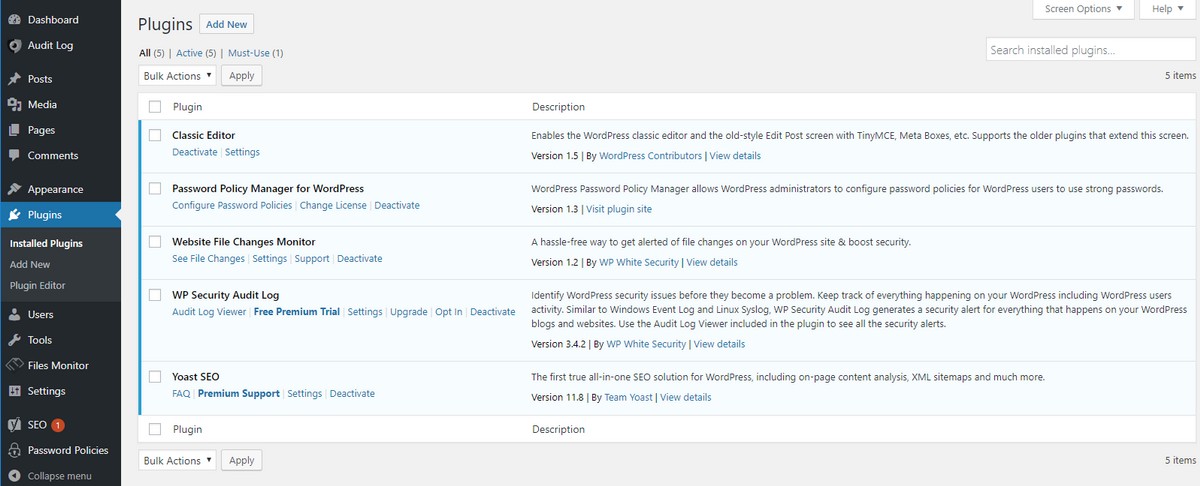
Deactivate the most recently installed or updated plugin.
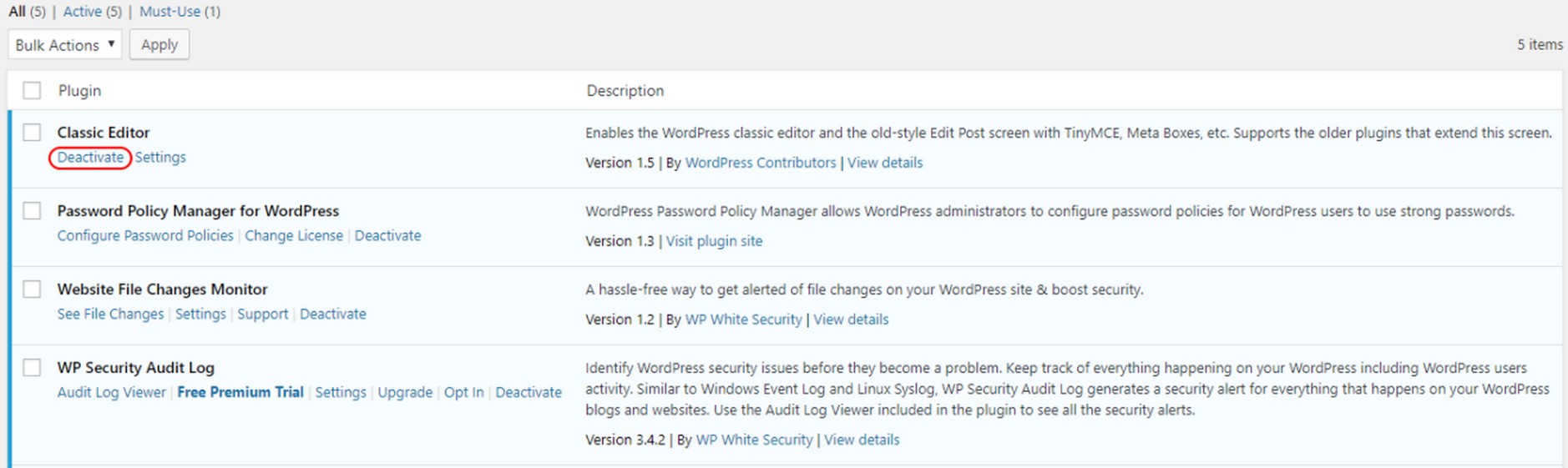
Check if the problem has disappeared by visiting your site and reloading it. If not, reactivate the plugin and move on to deactivate the next one.
Continue this process until you identify the plugin causing the problem.
Found the plugin causing the problem? Uninstall and reinstall it to see if that fixes the issue. If it doesn’t, contact the plugin developer to fix it. You can even install an alternative plugin.
Use a Code Validator
If deactivating plugins doesn’t resolve the problem, the issue can be in the code.
But how can you find which part of the code causes the issue? Using code validator.
Code validators check your website’s code for errors or inconsistencies. They highlight specific lines of code with errors to fix the issue easily. They even suggested corrections.
A code validator can even find errors in your website’s code, including HTML issues caused by a plugin. This is especially useful if the website shows unusual behavior or broken layouts.
Here are the steps to use a code validator effectively:
Open your website in a browser. Press Ctrl+U to see the HTML code for your site.
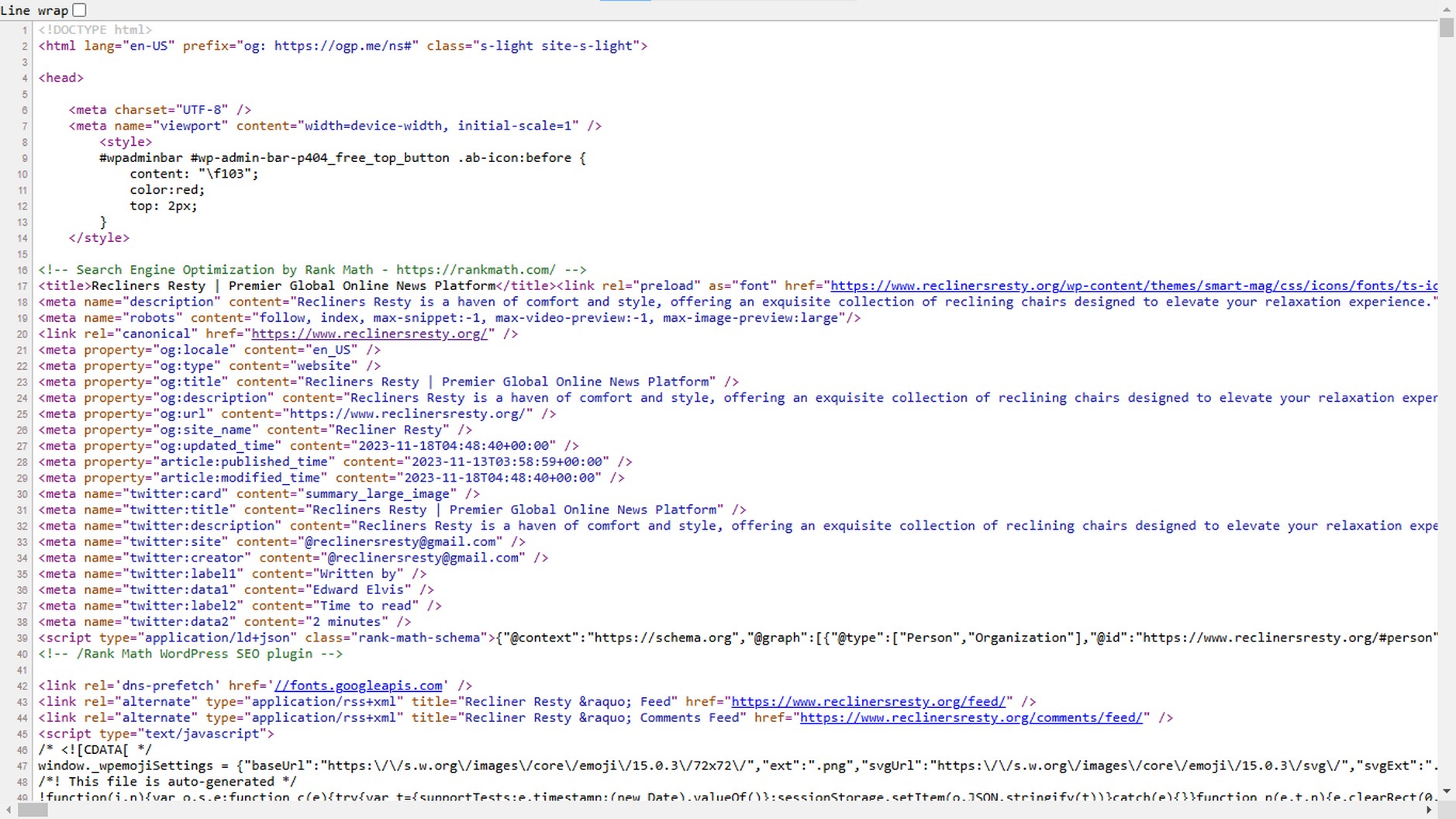
Copy the entire code, or just the section that might be problematic.
Go to a reliable code validation tool like HTML Validator on Minifier.org. Paste the copied code into the tool and click “Validate” to run the check.
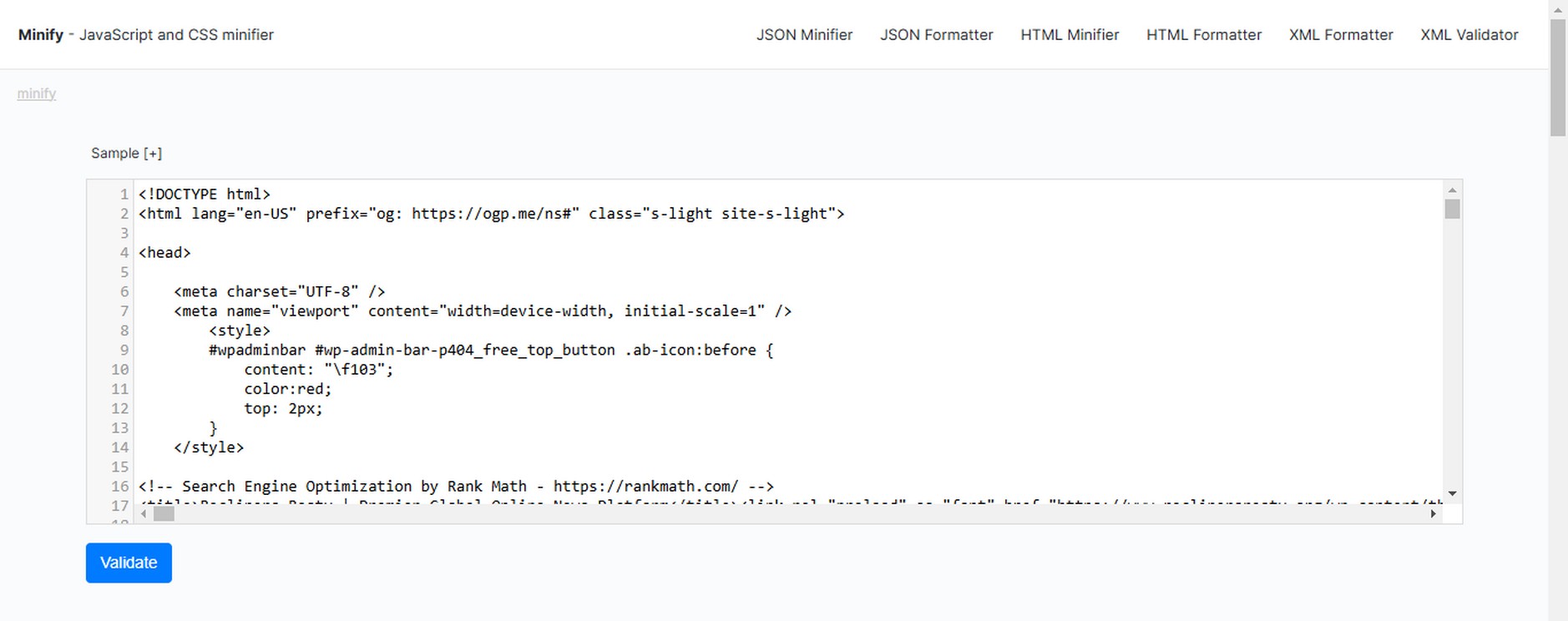
The validator will highlight any errors in your code. It will even specify the line numbers where the problems are located.
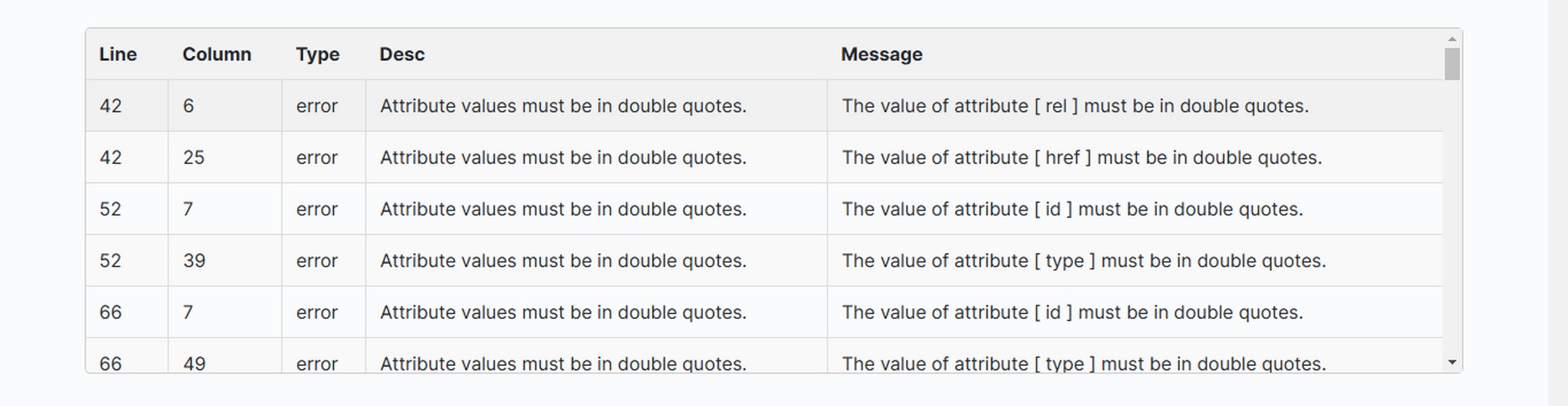
All you need to do is review the validator’s output.
The output may show errors. Review the errors one by one and check the Divs and CSS classes in the problematic code. These Divs and CSS classes will help you find the plugin that is breaking your website.
If the plugin is necessary for website functionality, look for plugin updates.
If no update is available, you may have to edit the code from Plugin Editor section in WordPress to remove the error and get the website live.
Alternatively you can contact Plugin Support as well but that may take time because support tickets can take days to resolve.
Pro Tip! Consider This In Future
Once you resolve the issue, be careful when installing plugins.
Whenever you add a new plugin to your WordPress site, evaluate it first.
Don’t add multiple plugins offering similar functionality as both may conflict and disturb your website.
Always check when the plugin was last updated. If the last update date is quite old, that means developer is not maintaining it anymore with modern trends and technology. Don’t install such plugin.
Reviews and ratings are key indicator so always read the reviews before installing any plugin.
Outdated or poorly supported plugins are more likely to cause problems.
Consider whether the plugin will interfere with your website’s existing code or features.
Conclusion
Want to ensure your WordPress website remains functional? If so, make sure you get the right plugins and then manage them properly.
Plugins are like essential to build a WordPress website, but it may conflict sometimes with other elements on your website. The conflicting element can be an outdated code, a theme or any script like JavaScript or jQuery.
To come out of this issue, try deactivating plugins one-by-one or use code validator to trace the problematic plugin through HTML CSS code.
To avoid any such issue in future, make sure the plugin you’re going to install is compatible and tested with already installed plugins and scripts on your live website.