Schema Pro is a WordPress plugin that allows website owners & marketers to create schema markup without writing a single line of code. It makes the process easy for those who do not know the Schema.org language or aren’t familiar with coding.
Everyone who owns a website can use Schema Pro to implement schema markup on their website. You can refer to this article to know what schema really is.
With a number of schema types like Local Business, Article, Recipe, Book, Service, Product, and many more, you can select the right one for your purpose. If you are a food blogger, an author, a photographer, a service provider, a product website, etc. creating a schema will be beneficial for you.
There are two ways you can start with Schema Pro:
- Continue reading this article
- Watch this quick video that’ll help you setup Schema Pro
- Take a free course on schema markup
If you choose to go ahead with this article, here are the steps:
Installing Schema Pro
Schema Pro is just another WordPress plugin! You can get it working in three easy steps:
- Download the plugin from Brainstorm Force Store
- Install the zip file in your WordPress backend
- Activate the plugin
Register and activate the Schema Pro license on your website
Decide which Schema Type suits you best
- Recipe – Food bloggers, chefs, recipe websites
- Article – Blogs, news websites, etc.
- Book – Book sellers, publishers, authors
- Product – eCommerce websites, product based companies, etc
- Service – Various service providers
- Local Business – Restaurants, health clinics, grocery stores, home repair and improvement, etc.
- Software Application – Software development companies, etc.
- Review – Product companies, service providers, local businesses, anyone who wants to show off their reviews.
- Course – Online course providers, seminar organizers, etc.
- Event – Event planners, any business who wishes to organize an event, etc
- Job Posting – Any business or organization who has a job vacancy and is looking out for the right candidate to apply.
- Person – Author, blogger, photographer, freelancer, or anyone who manages stuff individually.
- Video Object – Video publishing websites, videographers, wedding planners, etc.
- FAQ Schema – All websites that have a dedicated FAQ page or display frequently asked questions on the website.
- How-to Schema – Websites that have how-to articles, step-wise articles and tutorials.
Now that you’ve determined the schema type for you, let us proceed to create your first schema markup.
Creating your First Schema Markup
- Select a Schema Type – Under Schema Pro, go to Schemas and then click on Add New.
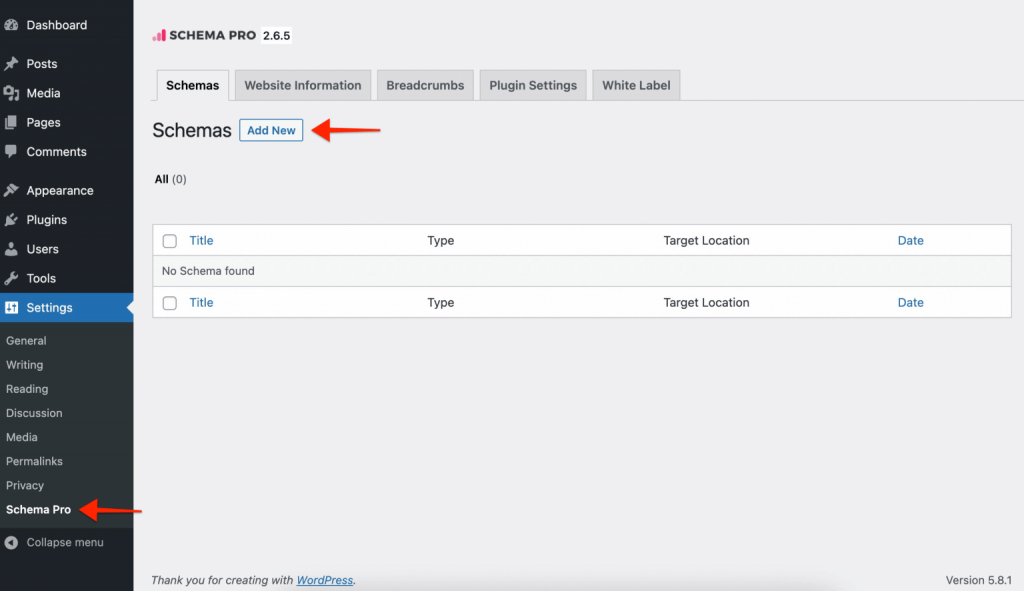
Select a type of schema that best suits your needs.
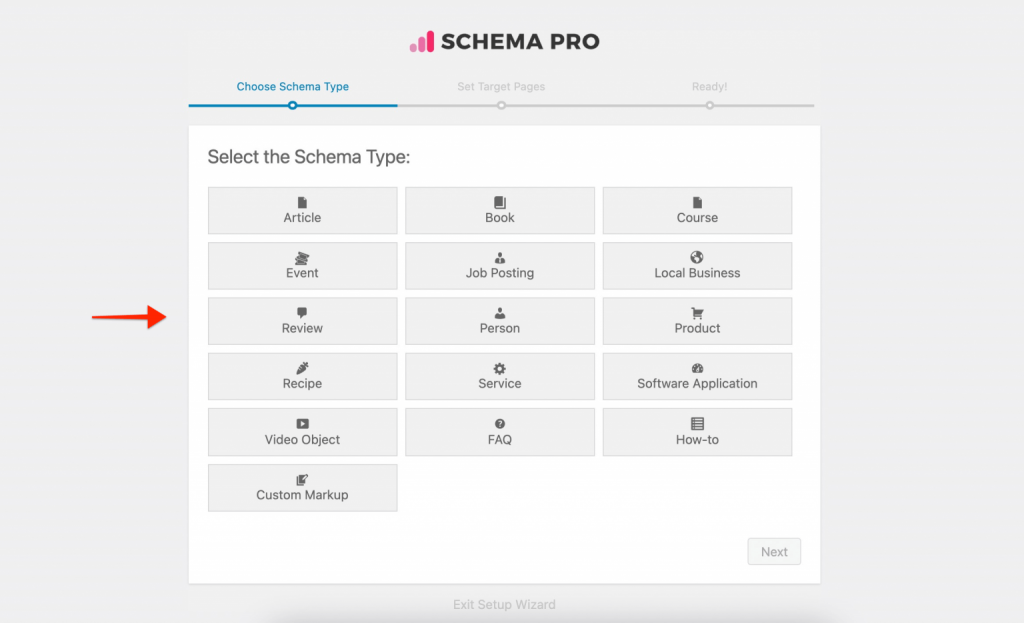
- Select Pages you wish to use that on – Schema Pro allows you to set display rules and select pages/posts you wish to add the schema to. You can also exclude pages/posts from a set.
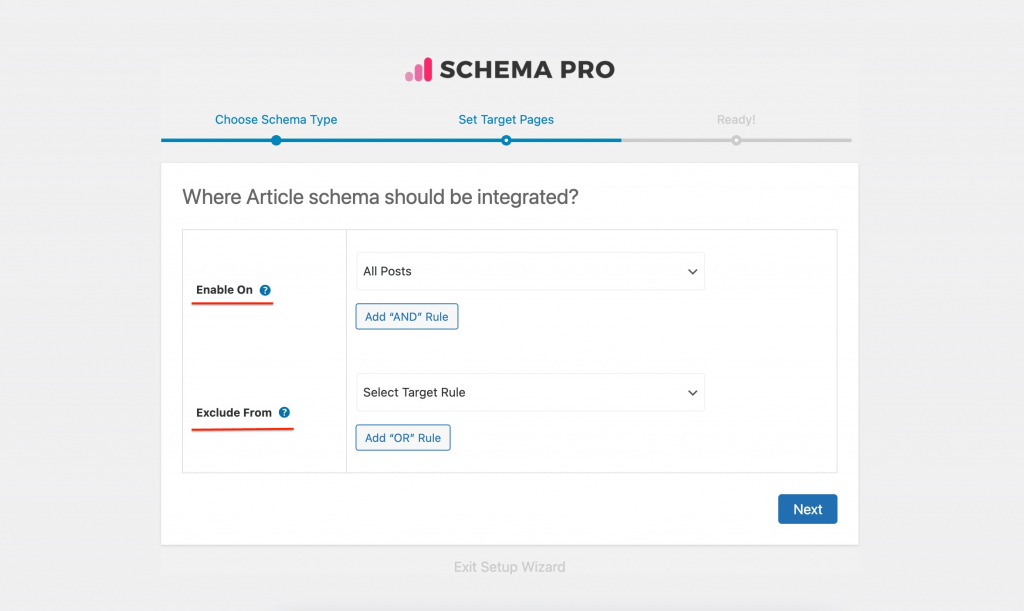
- Map required fields – You can map the required fields with custom fields or add custom text if you wish to keep it constant. Here is an article that will help you map these fields. Schema Pro supports all the custom fields created using the Advanced Custom Fields plugin. The fields will get listed automatically when you are mapping the required fields of a schema.
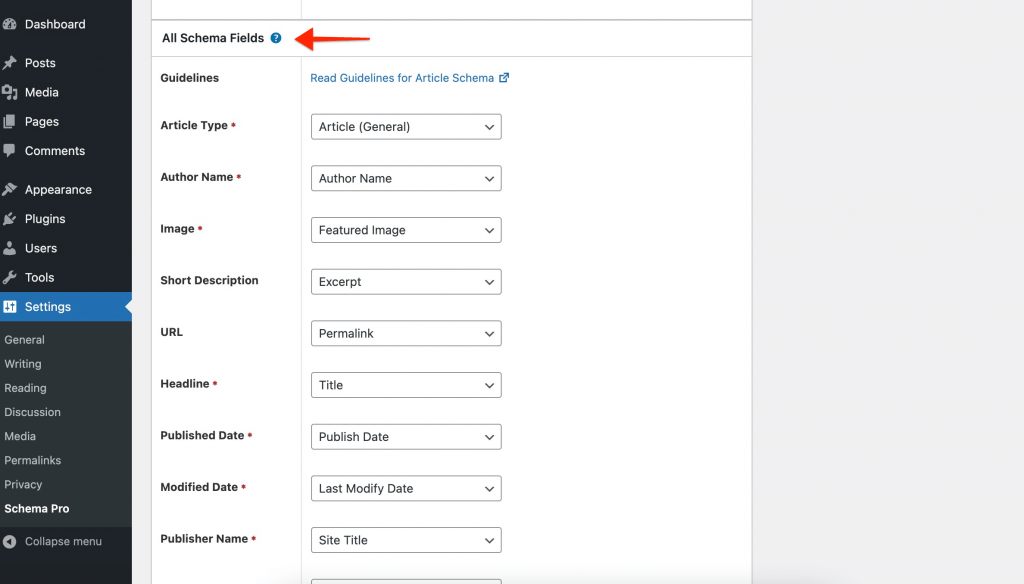
- Test your Schema Implementation – Testing your schema is made easy! With a Test schema link available in the admin bar on the frontend of a page, you can directly go to the Google Structured data validator and see the results. No copying of code or fetching URLs!
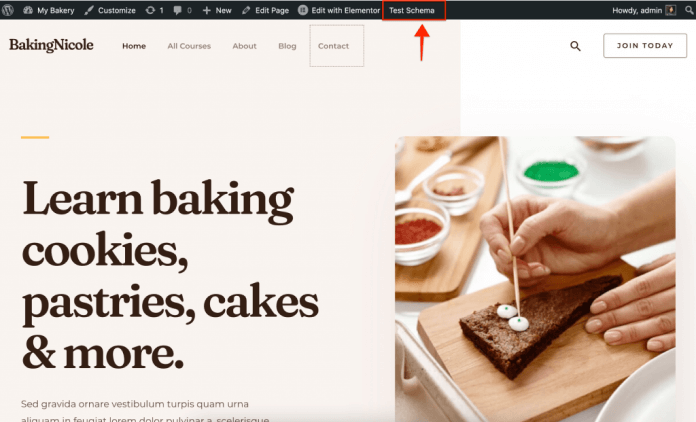
Schema Pro Setup Wizard!
Here is a video on how you can set up Schema Pro on your website.
All the best!
Need Help? Get in touch!

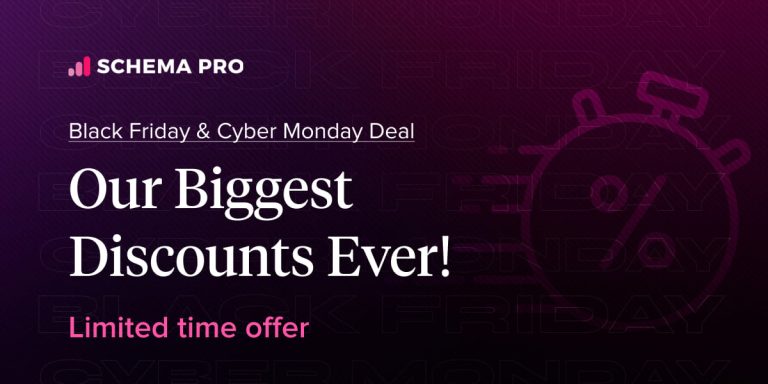
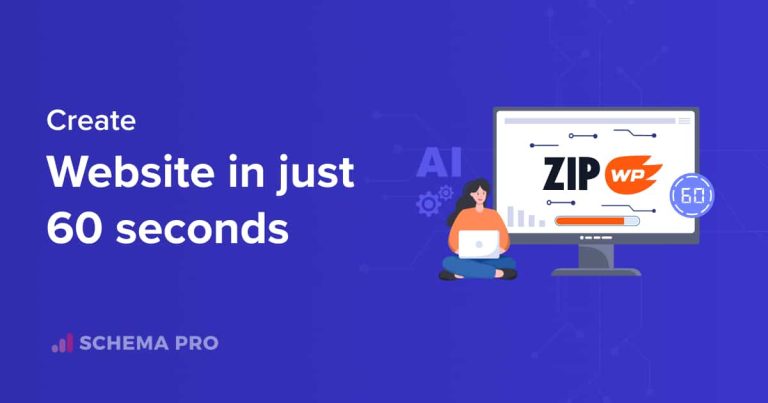
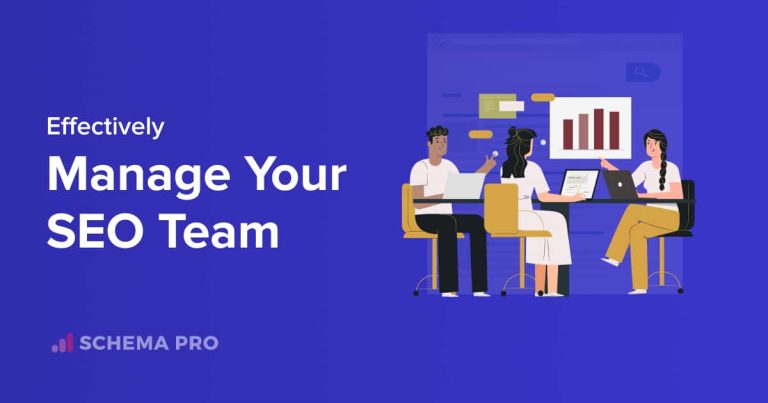
20 thoughts on “Getting Started with Schema Pro”
Hello, I am interested in buying Schema Pro. I own an online shop and also a physical local store. And I have 2 pre-sale questions:
1. I’ve installed Yoast SEO Premium, Yoast SEO: Local for WooCommerce, Yoast SEO: WooCommerce. If I install Schema Pro, would I need to uninstall any of the above plugin or disable any feature offered by these plugins?
2. Woocommerce already has built in Rich Snippets for showing product availability, price, review. If I install Schema Pro, what do I need to do with the built-in feature of Woocommerce.
Thank you.
Tung N.
Thank you for showing your interest in our plugin! Here are the answers to your questions:
1) I’ve installed Yoast SEO Premium, Yoast SEO: Local for WooCommerce, Yoast SEO: WooCommerce. If I install Schema Pro, would I need to uninstall any of the above plugin or disable any feature offered by these plugins?
Ans – No
—
2) Woocommerce already has built-in Rich Snippets for showing product availability, price, review. If I install Schema Pro, what do I need to do with the built-in feature of WooCommerce.
Ans – Nothing to do, if you want to use these fields in schema pro schemas you can do that by mapping those fields. Article – https://wpschema.com/docs/how-to-map-fields-with-custom-fields-from-third-party-plugins/
There is no link in #3 above, here:
“Here is an article that will help you map these fields. “
Hello Fran,
Thank you for your valuable comments. Just updated link for mapping fields.
Very thanks
Hi, I have purchased the WP Schema Pro. I wanted to know that AIOSEOPro works seamlessly with WP Schema Pro?
Is it possible to add two schema on one article ?
Hello Atif, are you referring to the same or different Schema?
Still no luck, not appeared on Google search result.
Hello,
There are various reasons why rich snippets may not be visible in Google search results. Google considers many other factors such as the website’s authority, the kind of markup, etc. It could be possible that you have set everything right, but Google has not crawled the recent version of your website.
Do you have any recommended resources for which schema should appear on each page? Does the Local Business markup only belong on the home page, for example?
Is it only that simple? Some says we should implement schema for each individual page/post and homepage seperately. I’m confused!
can schema pro active on product catagories page ?
i mean not product page
Its works with AMP?
How to set “lowPrice” and “highPrice” using your Schema Pro plug in the products diagram?
Hello Robert,
We do not have any specific fields for these. But, you can definitely do that by adding extra fields for a particular Schema Type in Schema Pro
Please feel free to get in touch if you need help with anything else.
Is it possible to use Schema Pro for multi-language sites for the organization home page since the extensions are directed to different pages?
Hello Melvin,
Yes, if you have added a different pages for multilanguage, you can map different language information into the schema markup.
I hope that helps. Feel free to reach out to us through the Support Portal for any help.
Hey, I have a question.
If I buy Schema pro, Should I need to manually set up the scene of every page or will Schema pro will do this on its own.
Hello Vatsal, we do have a Setup Wizard that can help you set up the Global settings. Here’s an article with an extensive video explaining everything,